paymanager.raj.nic.in Employees Pay Bill Preparation Rajasthan : Finance Department
Organization : Finance Department, Rajasthan
Facility : Government Employees Pay Bill Preparation
Applicable State : Rajasthan
Home Page : https://paymanager.rajasthan.gov.in/
| Want to comment on this post? Go to bottom of this page. |
|---|
Contents
PayManager Rajasthan Pay Bill Preparation
PayManager is the Pay Bill Preparation System which meant for the Employees of the Government of Rajasthan State. It provides the common and integrated platform to prepare the pay bills of the employees.
Related / Similar Service : ahmedabadcity.gov.in Pay Property Tax Dues
The Software not only provides the facilities for Pay bill Preparation but also Preparation of DA Arrear, Bonus, Arrears and Leave encashment Bills.
Go to the website of paymanager Rajasthan which is provided above. Click ‘For DDO/Employee Login’ link if you are an employee.
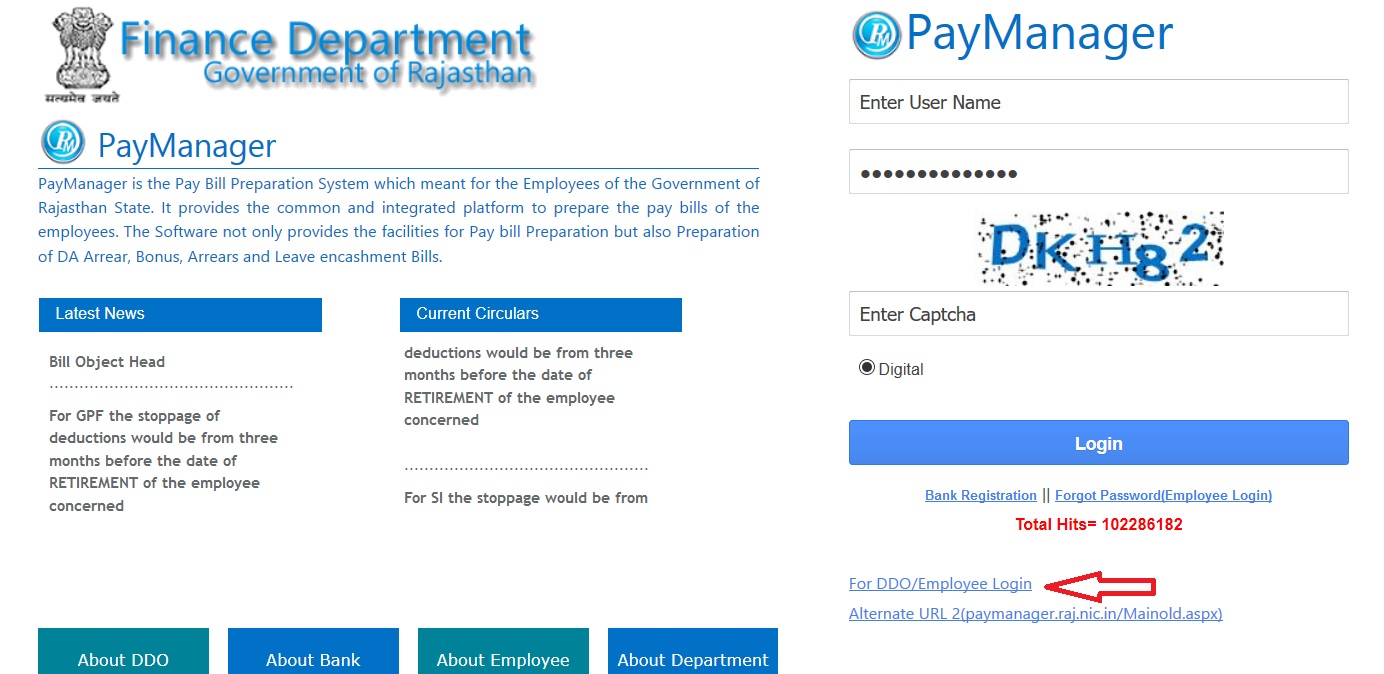
Once the employee login page opened, enter the following details to get into the portal.
Step 1 : Enter Your UserName (Eg : Ranjith Das)
Step 2 : Enter Your Login Password
Step 3 : Select any one from the login options
1. DDO
2. Employee
3. Digital
4. Department
5. Sub DDO
Step 4 : Click Login Button
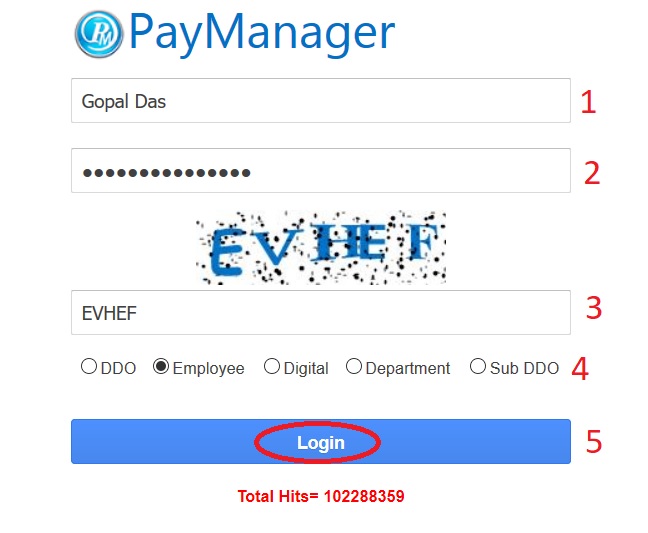
If you wish to login using alternate URL of paymanager, please click the link provided for the same in the login page itself.
DDO :
DDO Login is used for preparing Salary Bills, DA Arrear, Salary Arrear Bills, Leave Encashment Retirement Bills, FVC Bills, Surrender bills, etc.
Employee :
Employee Login Enables Govt Employee To Login And Check Their Monthly PaySlip and Income-Tax statements.Some Other Facilities Are Also Provided.
Department :
Department Login Provided for Departments / Third Party for Payment Details Reports related to their respective Employees Details.
Forgot Password :
Click Forgot Password link for employee provided under the login section if your wish to retrieve your forgotten password.
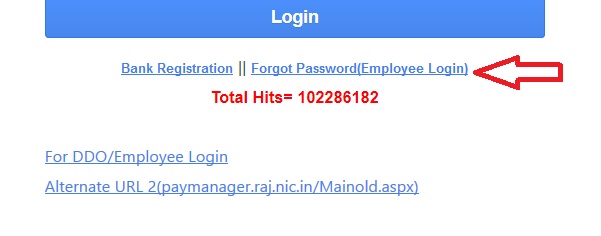
Step 1 : Enter Your Employee ID (Eg : 8745896)
Step 2 : Enter Your Bank Account No (Eg : 87458965874)
Step 3 : Select Your Date of Birth From Calendar (Eg : 17/09/1974)
Step 4 : Enter Your Mobile Number and Verify it. [Optional] (Eg : 9876543210)
Step 5 : Click Submit Details Button
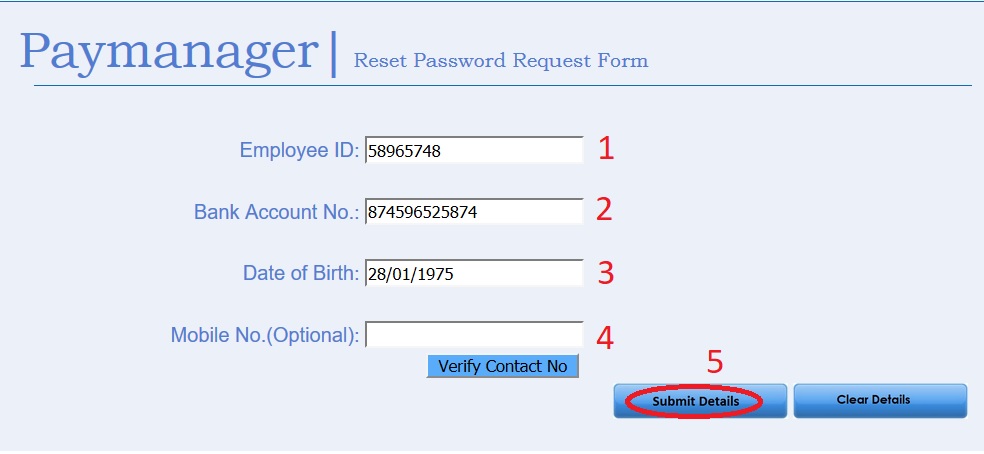
Bank Registration
Step 1 : Enter Your FirstName (Eg : Gopal)
Step 2 : Enter Your LastName (Eg : Das)
Step 3 : Select Your UserName and Enter (Eg : Gopal Das)
Step 4 : Click Check Availability Button to check the uniqueness of your User Name
Step 5 : Select User Type as Treasury or Bank
Step 6 : Select Treasury/Bank Code
Step 7 : Select Sub Treasury Code if applicable
Step 8 : Enter Your Address (Eg : 12, Block 16, Mansarover Jaipur-302021)
Step 9 : Enter Your Email ID (Eg : abcde @ gmail.com)
Step 10 : Enter Your PhoneNo(Eg : 9876543210)
Step 11 : Enter Your OfficeName (Eg : Rajasthan DSC Services)
Step 12 : Create Your Password
Step 13 : Confirm Your Password by typing again
Step 14 : Enter Your Mobile Number
Step 15 : Finally Click Verify Contact Button to complete Registration
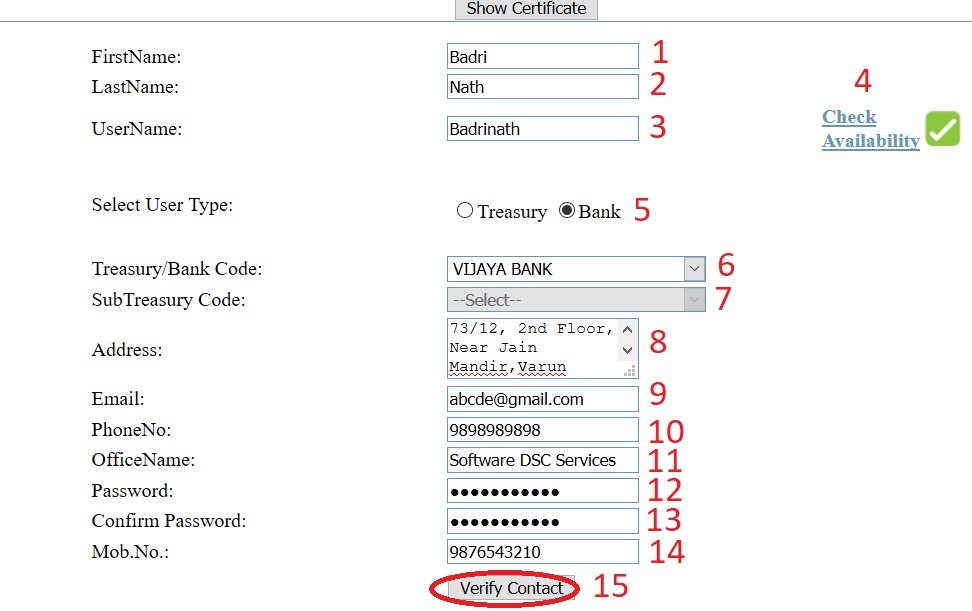
Bank :
Bank Login is used by Treasury Officers and Banks for Digitally signed e-Paymanet files, Payment PDF’s and these files are downloaded by Banks.
Note :
For any assistance please call 0141-5111010 || 0141-5111007 and mail at paymanagerrj [AT] gmail.com
VPN Connection
Go to VPN Connection link from NIC Rajasthan home page.
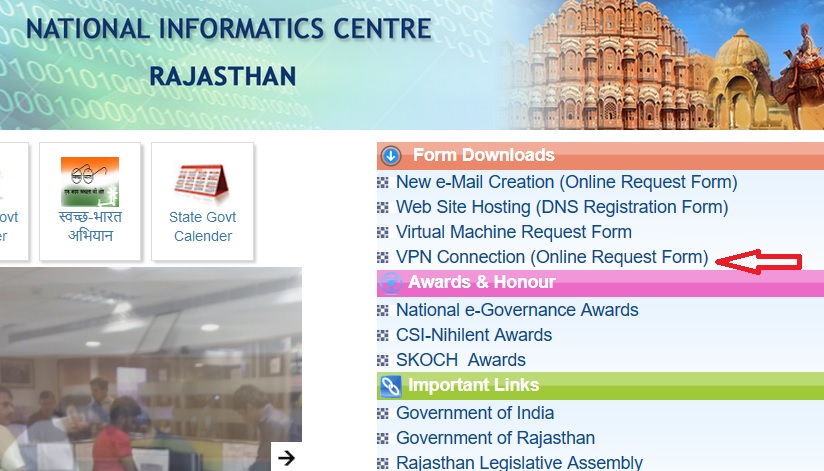
Website : https://vpn.nic.in/
Click Online Registration link available under Services tab.
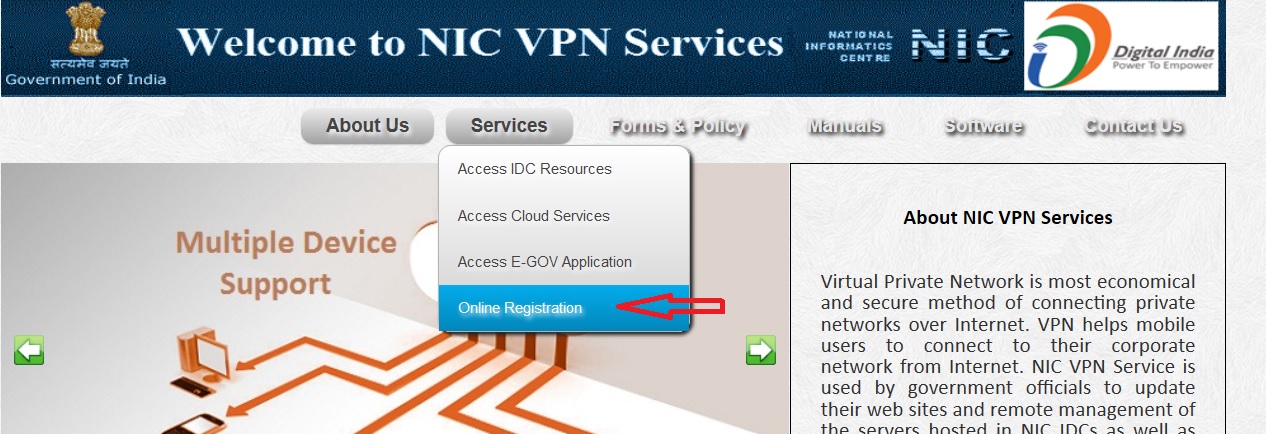
Click New User link available in the proceeding page.
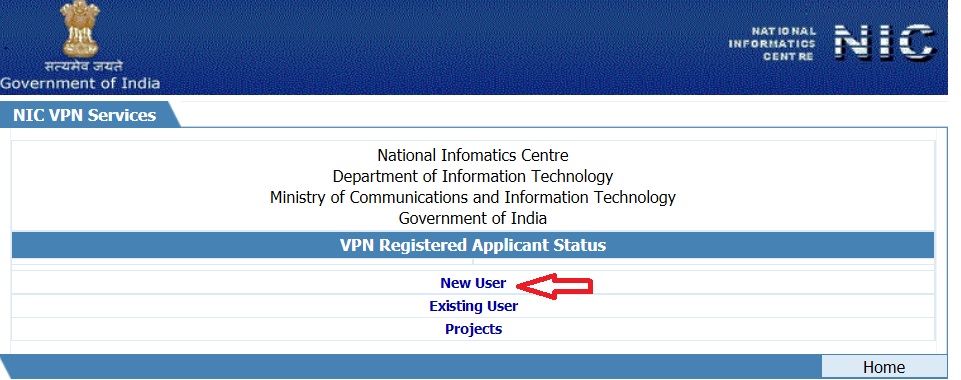
Agree all the terms & conditions.
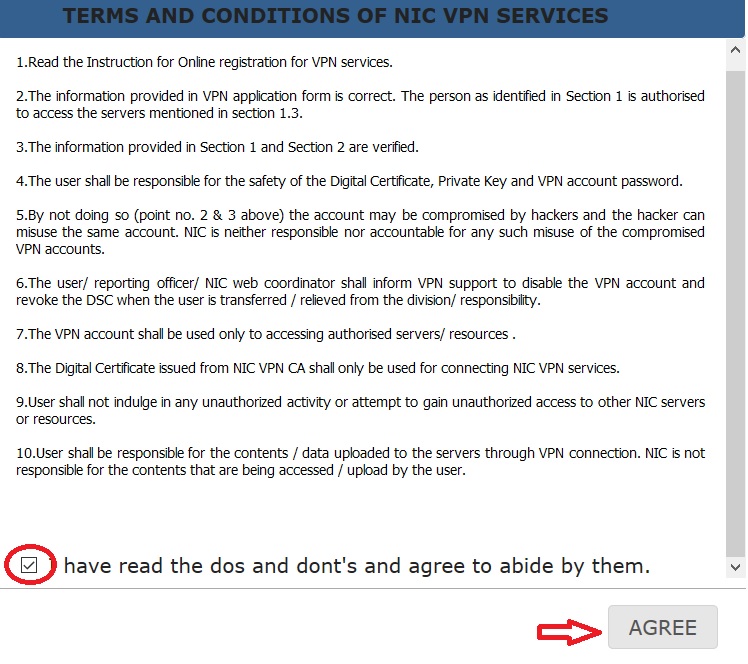
Note:
1.Fields marked * are mandatory.
2.Instructions for Online Registration for VPN Connection
3.If you have Digital Certificate, please select the certificate.
4.If you do not have Digital Certificate, please type Proper Email id in User Email field.
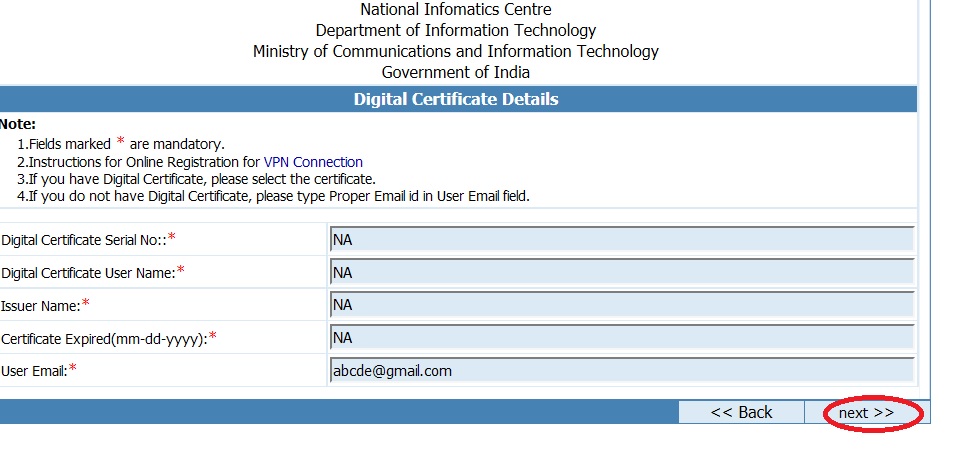
Fill all the required details for VPN Connection
Step 1 : Enter Your Full Name (Eg : Ashwin)
Step 2 : Enter Your Designation ( Eg : Manager)
Step 3 : Enter Your Mobile Number (Eg : 9876543210)
Step 4 : Enter Your E-mail Address (Eg : abcde @ gmail.com)
Step 5 : Enter Your Name of the Department (Eg : Tourism)
Step 6 : Enter Your Office Address (Eg : 1st Floor, MSO Building, I. P.Estate)
Step 7 : Enter Your State (Eg : Uttar Pradesh)
Step 8 : Enter Your Pin Code (Eg : 628001)
Step 9 : Enter Server Details
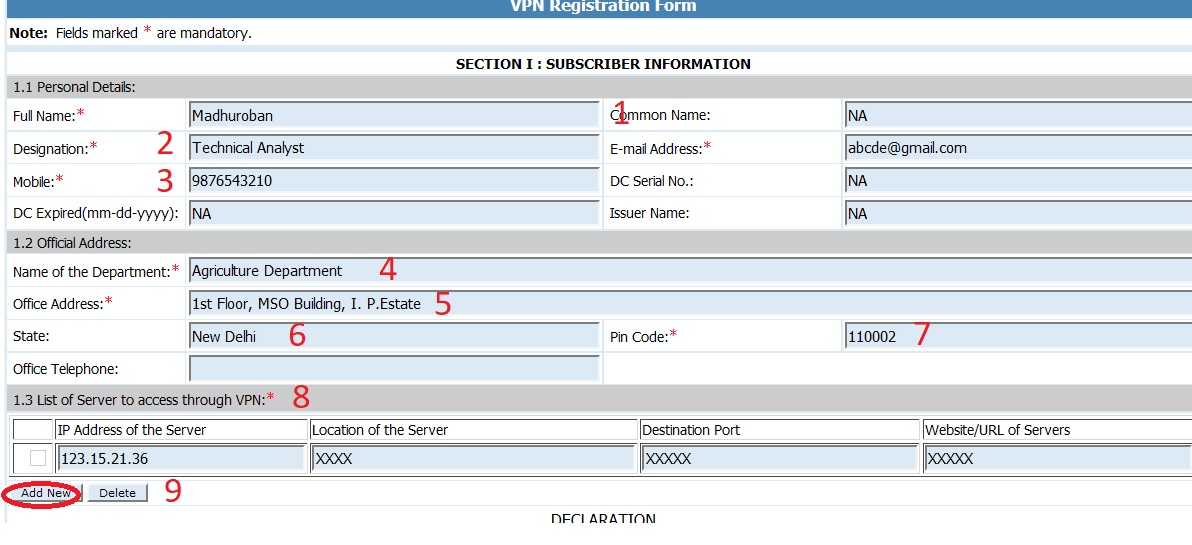
Enter the place to complete the details.
SECTION II : RECOMMENDATION
This is to certify that the person as identified in SECTION-I has provided correct information and is authorized on behalf of the organization to update and access servers shall intimate NIC VPN Division to deactivate the account when the person is transferred / relived from responsibility for which the VPN account and digital certificate is issued.
Step 1 : Enter Your Name (Eg : Madhuroban)
Step 2 : Enter Your Designation (Eg : Manager)
Step 3 : Enter Your E-mail Address (Eg : abcde.fgh @ gmail.com)
Step 4 : Enter Your Contact No (Eg : 9876643210)
SECTION III : Verification by NIC-Coordinator
Step 5 : Select Co-Type (Eg : States)
Step 6 : Select Co-Sub Type (Eg : Assam-Cloud)
Step 7 : Select the appropriate name from the list
Step 8 : Enter the letters
Step 9 : Click Submit Button
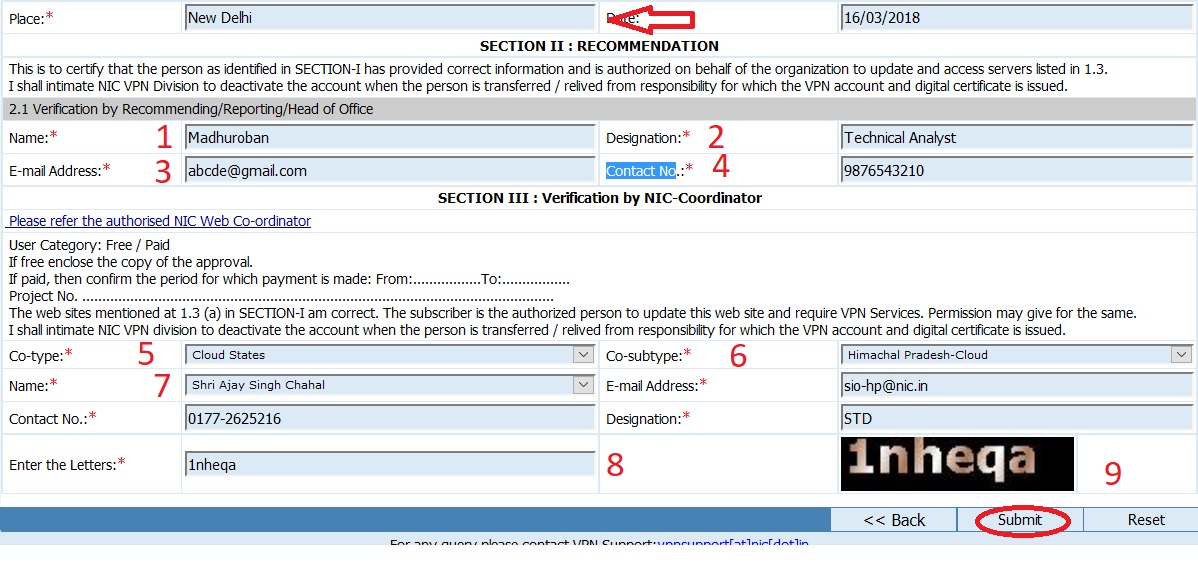
Answered Questions
How can I login to pay manager account and receive pay slip?
Login with your user name and password in the above link to download the pay slip.
Please inform about login my account.
User name is your employee id.
Password is last 4 digit of bank account number.
Captacode
Ddo/Employee click