northbiharbills.org NBPDCL Quick Bill Payment : North Bihar Power Distribution Company
Organization : North Bihar Power Distribution Company Ltd.
Facility : Quick Bill Payment
Office Location: Patna
Website : https://nbpdcl.co.in/
| Want to comment on this post? Go to bottom of this page. |
|---|
Contents
How To Do NBPDCL Quick Bill Payment?
The nbpdcl.co.in Web Self Service portal offers the user the facility to view their electricity bills online, make payments and generate receipts of successful online payments made using this portal.
Related / Similar Service : Tata Power DDL Online Bill Payment
Quick Bill Payment functionality provides users the facility to make payments without logging in or registering on the portal. Go to the NBPDCL official website. Click the tab Instant Payment in the left panel of website. Click the link ‘View & Pay Bill’ under Instant Payment.
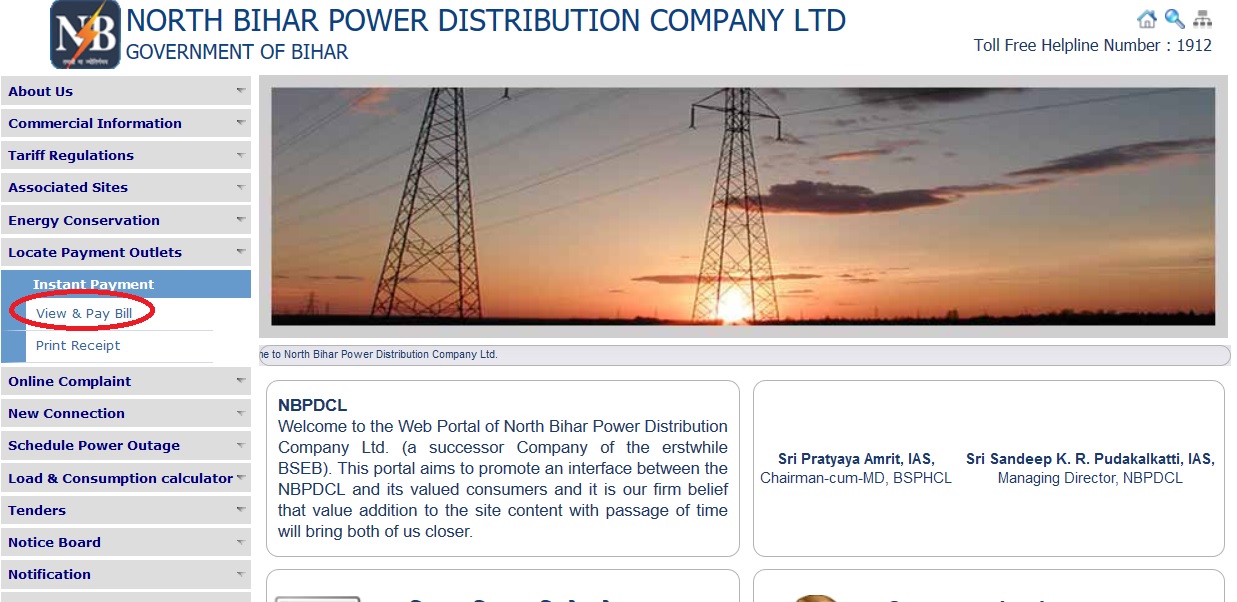
Please enter the consumer number in the available text box & click submit button.
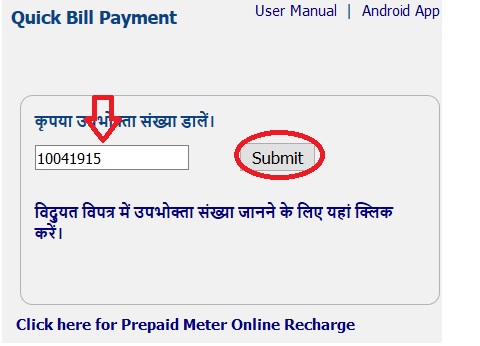
You can know the consumer number in the electricity bill as shown below.
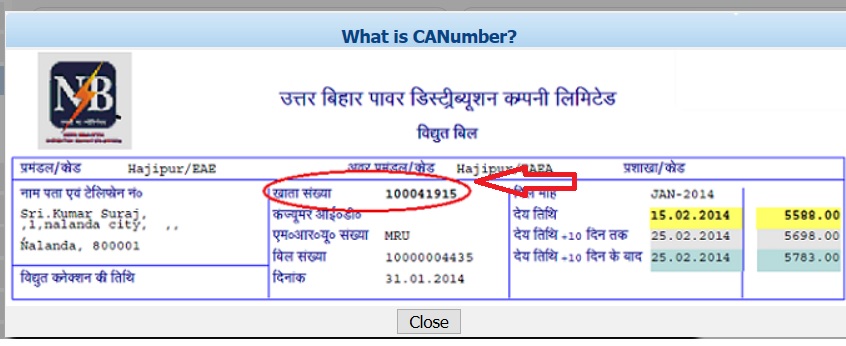
On entering the CA number, the consumer will be redirected to the payment page where in he can view Bill Month, Due Date, Net Payable before due date, Amount Payable upto duedate+10 days, Amount payable after duedate+10 days, Previous Payment Amount, Previous Payment Date.
On the same screen, consumer has been provided with two buttons to Pay Bill and View Bill.
On clicking the View Bill button, user will be shown his actual bill in PDF Format. User can save the bill or take a printout of the same.
Pay Bill button will allow the consumer to proceed to the payment. User will be shown a textbox with name “Total Amount” and asked to provide his Email Id and Mobile Number.
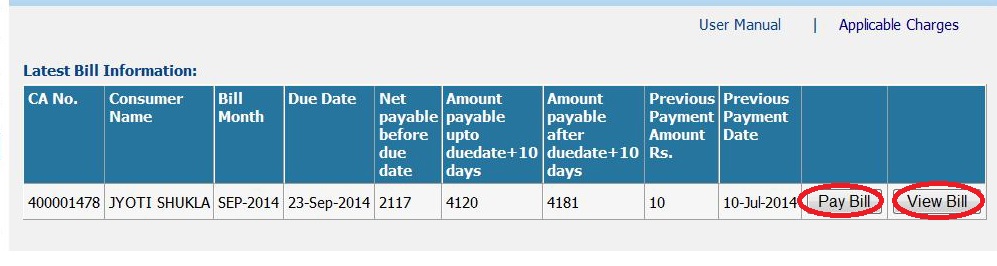
The “Total Amount” text box is editable. Consumer has the facility to edit the amount which he wishes to pay. Then click on ‘Confirm Payment’ Button.
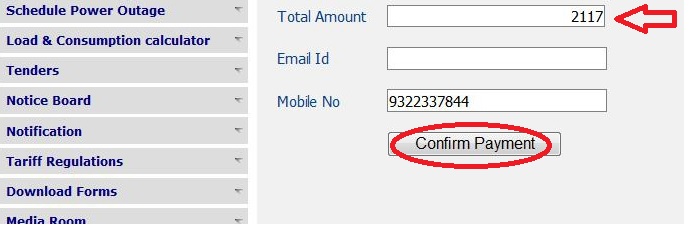
Once consumer clicks on Confirm Payment button, a confirmation section will be visible to consumer where consumer can verify details before making payment.
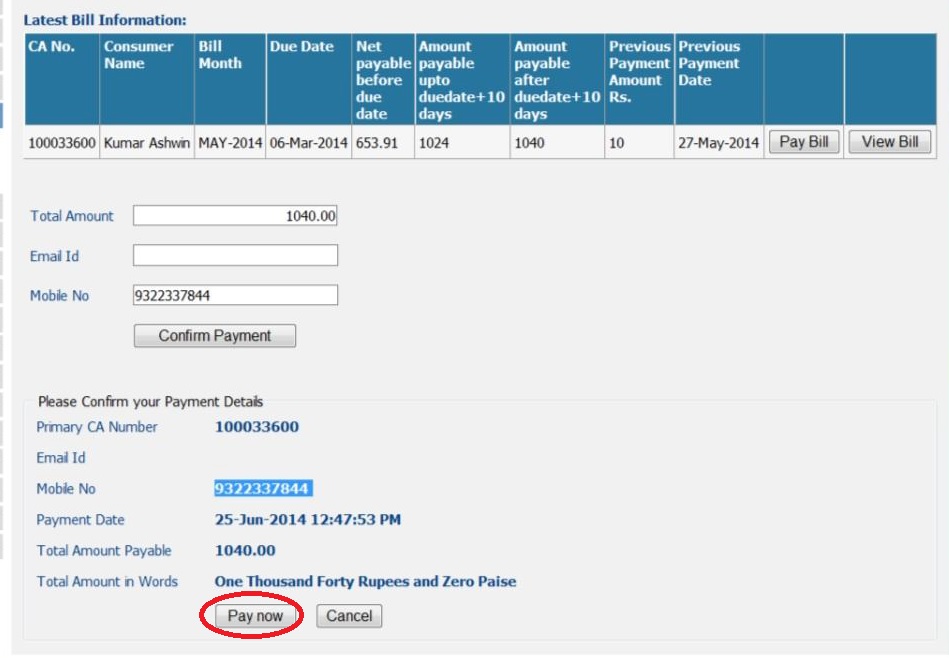
After verifying the details and clicking on “Pay Now” button, consumer will be redirected to the Payment Gateway where facility to make payment using Debit Card, Credit Card or Internet Banking is available.
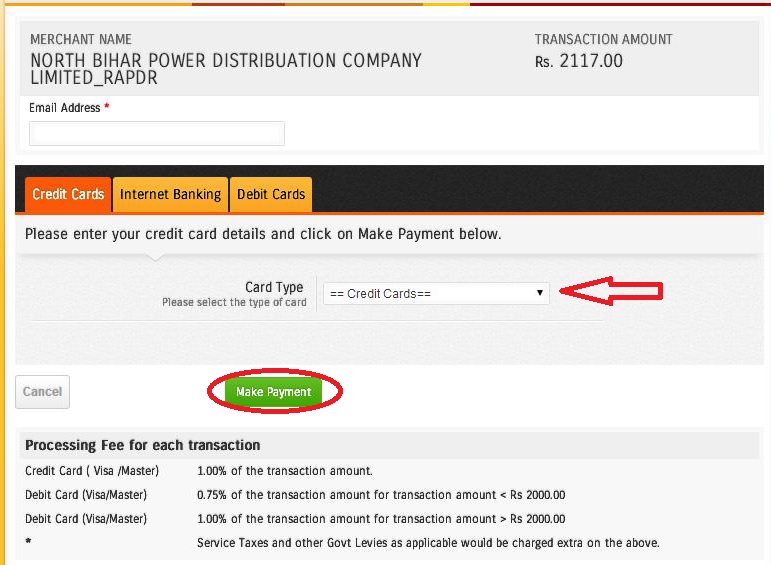
Important Note :
It is necessary to Allow Popups in your Browser for this step. The Payment Gateway Page will open in new Popup Window. Please allow the site nbpdcl.co.in to open popups when prompted by your browser.
How To Print Payment Receipt?
Click Print Receipt link available in the website as shown below.
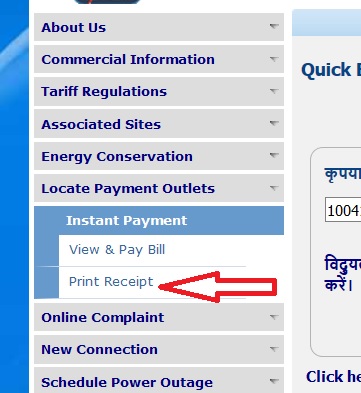
The Payment Receipts page allows you to obtain receipts of online payments made using this system.
Step 1 : Enter Your CA Number (Eg : 45126335)
Step 2 : Type the code as shown in the Image
Step 3 : Click Submit Button
After clicking submit button, you will be able to view the details of your bill.

Now you can print or save as pdf the bill using the available options.
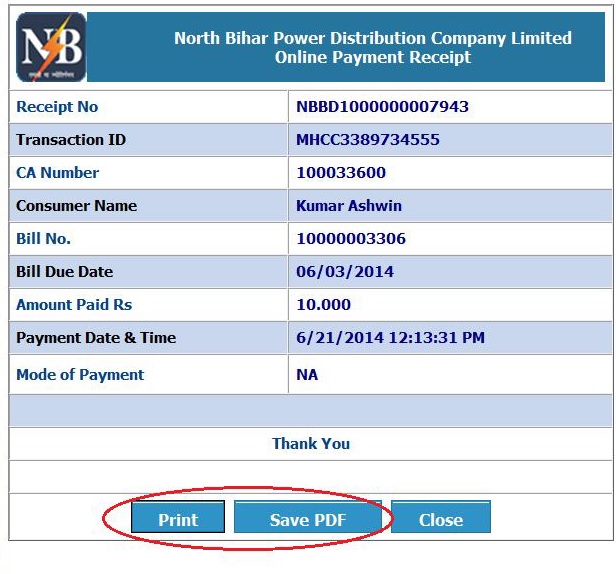
How To Search CA Number?
Got to the link of Quick Bill payment as described above to search CA number.
Step 1 : Select the option as Search Rural Consumer or Urban Consumer
Step 2 : Select Your Division (Eg : Barauni)
Step 3 : Select Your Sub Division (Eg : Bachhwara)
Step 4 : Enter Your Old Consumer Id (Eg : HZ09876)
Step 5 : Click Search Button
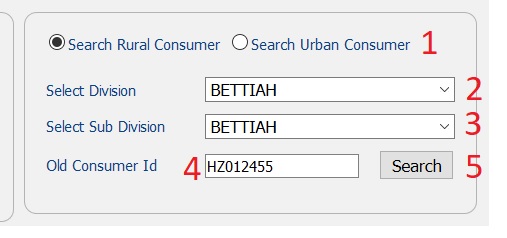
System will search your CA Number and return the result as follows. Along with the CA Number, system will also display the Latest Bill Information.
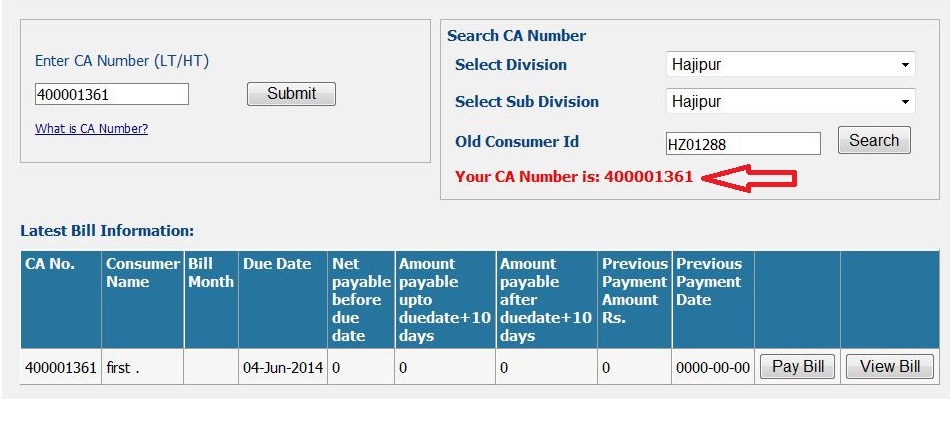
Once the CA Number is located, user can save the CA Number for future reference.
Applicable Charges For Online Payment
1. Net Banking for all Bank Nill
2. Debit card (Master/VISA/Rupay) value less than Rs.2000.00
(a) Canara Bank- Nill
(b) Other Bank – 0.75% value of transaction plus taxes as applicable.
3. Debit card(Master/VISA/Rupay) value more than Rs.2000.00
(a) Canara Bank-Nill
(b) Other Bank – 1.0% value of transaction plus taxes as applicable.
4. Credit card(Master/VISA) any amount – 1.25% value of transaction plus taxes as applicable.
How To Apply For New Connection?
Follow the below guidelines to apply for new connection. Go to the link of nbpdcl website and the click the specific connection link what you are looking for. You will find two options as ‘LT New Connection’ or ‘HT New Connection’.
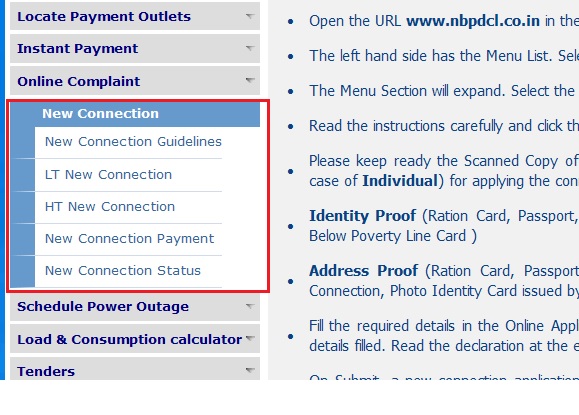
Pre-Requisites:
** Scanned Copy of Identity Proof Document, Address Proof Document and Photograph of the Applicant (in case of Individual)
** Identity Proof (Ration Card, Passport, Aadhar Card, Voter ID, Driving Licence, PAN Card, ID Card Issued by Government , Below Poverty Line Card )
** Address Proof (Ration Card, Passport, Aadhar Card, Voter ID, Driving Licence,Gas Connection Card, Bill of Govt. Landline Connection, Photo Identity Card issued by any Govt. Agency)
HT New Connection Form
All the required details need to be filled accordingly.
Controls Marked with * are mandatory!
Customer Information :
Step 1 : Select Your Applicant Type (Eg : Normal)
Step 2 : Enter Your Name of the Firm (Eg : Jitendra Kumar & Co)
Step 3 : Enter Your Mobile No (Eg : 9876543210)
Step 4 : Enter Your Email Id (Eg : abcde @ gmail.com)
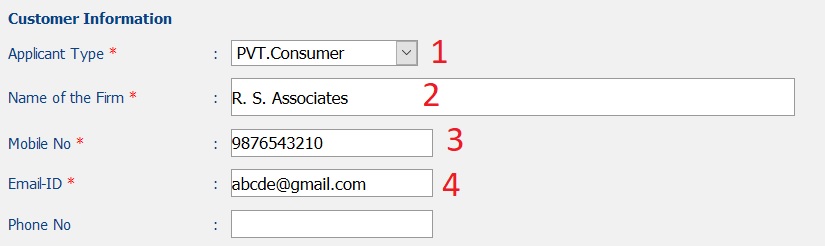
Location of premises where supply is required :
Step 1 : Enter Your House No in the Text Box available (Eg : 87)
Step 2 : Enter Your Plot No or Ward No or Holding No (Eg : Nala Rd)
Step 3 : Enter Your Vill/Muhalla/Street Name (Eg : Kadamkuna)
Step 4 : Enter Your Post Office Name (Eg : Kadamkuan Post office)
Step 5 : Enter Your Name of District (Eg : Patna)
Step 6 : Enter Your Pincode (Eg : 800003)
Step 7 : Check if communication/Registered Address is same as Connection Address
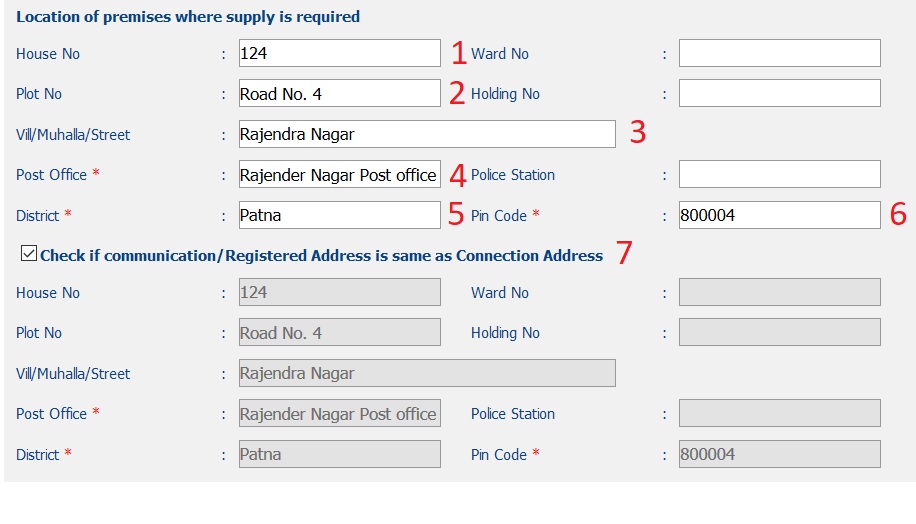
Connection Details :
Step 1 : Select Your Division (Eg : Hajipur)
Step 2 : Select Your SubDivision (Eg : Mahanar)
Step 3 : Select Your Supply Section (Eg : Sec-Mahanar)
Step 4 : Slect Your Tarrif Category (Eg : HTS-II)
Step 5 : Supply Voltage will be loaded automatically
Step 6 : Enter the Load you want to apply for (Eg : 1000)
Step 7 : Select Purpose of Connection (Eg : Aquaculture)
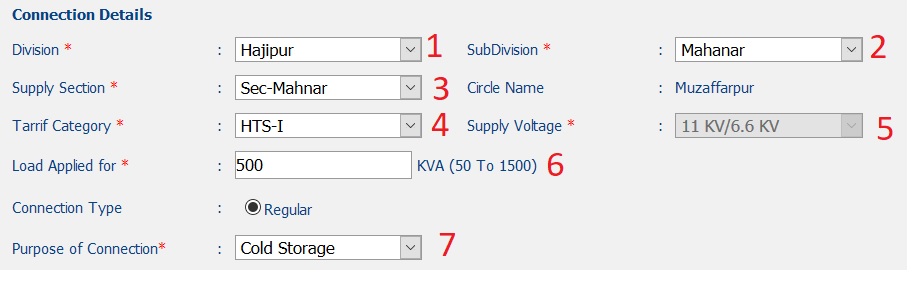
Documents Required :
[Total document size should not exceed 30 MB in size.]
** Identification Proof (Please Upload any one document proof from the given options)
** Passport
** PAN Card
** UID
** Voter ID
** Driving Licence
** ID Card Issued by Government/Private Agency
** Ration Card
** BPL insert into SAP_DOCUMENT_TYPE values (Below Poverty Line) Card
Address Proof : (Please Upload any one document proof from the given options)
** Passport
** Ration Card
** UID
** Voter ID
** Driving Licence
** Gas Connection Card
** Bill of Govt. Landline Connection
** Photo Identity Card issued by any Govt. Agency
Browse the scanned document from your local drive and upload it.
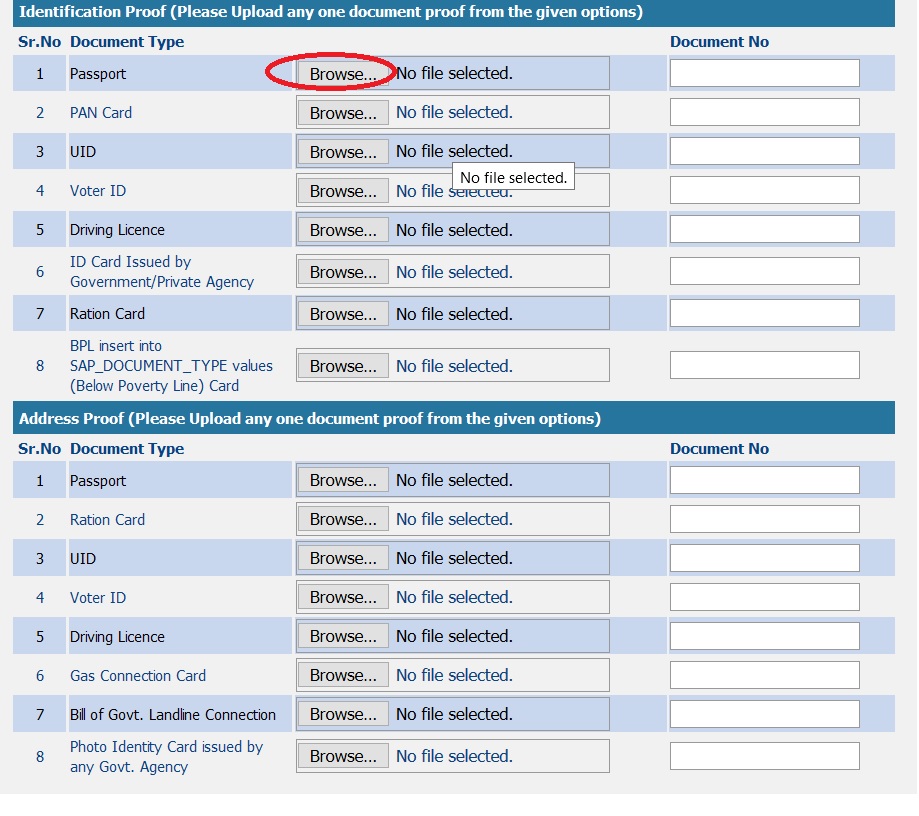
Accept the declaration and click submit button.
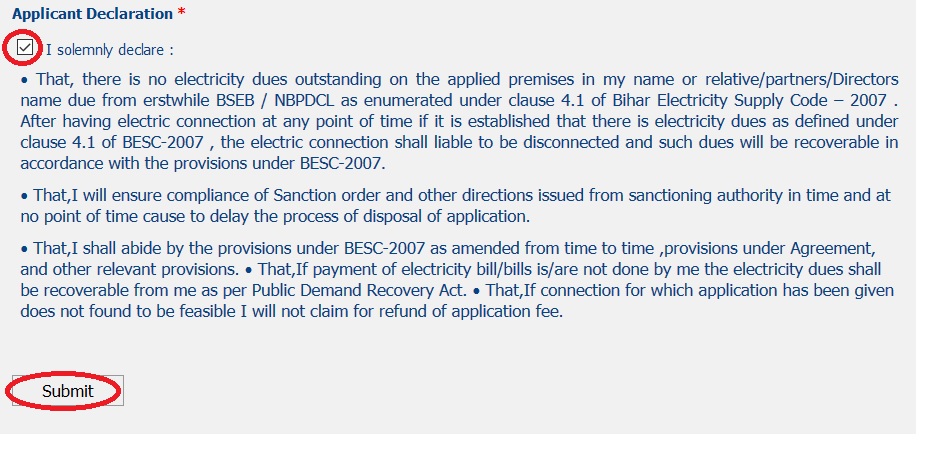
New Connection Payment
This page is to be used for making Non-Energy Payments only (eg. Payments for New Connection). This page should not be used for regular Electricity Bill payments.
Click New Connection Payment link available under New Connection tab. Enter temporary Registration Number and click submit button.
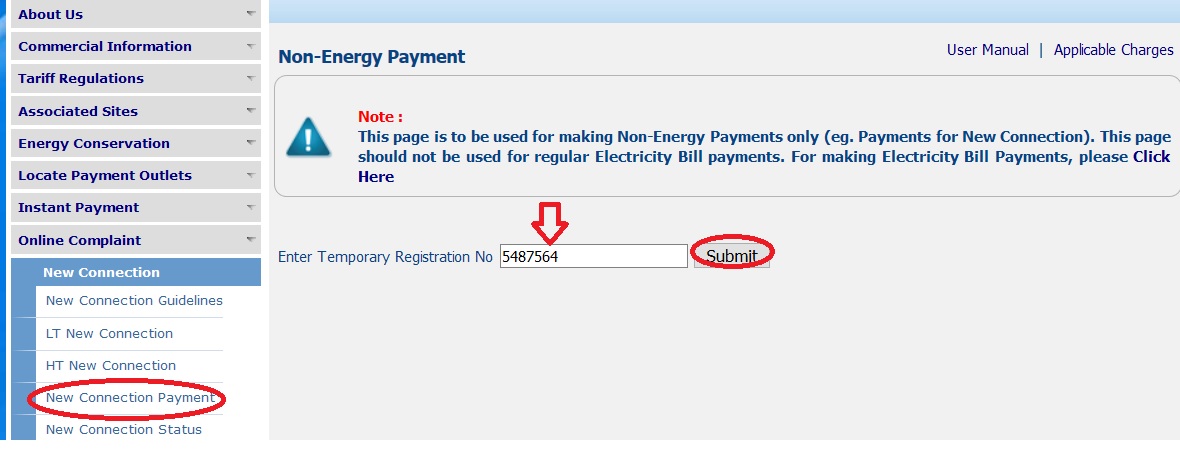
New Connection Enquiry Status
Step 1 : Click New Connection Enquiry Status link under New Connection tab.
Step 2 : Enter Your Temporary Registration No (Eg : 5498798)
Step 3 : Enter Your Order Number (Eg : 54987)
Step 4 : Click Submit Button
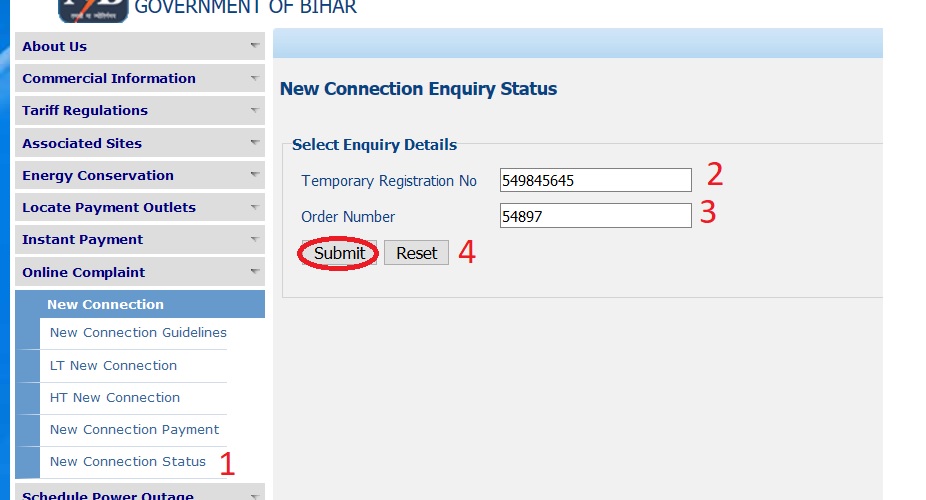
Consumer Registration
Click the link New Consumer Registration available in the website.
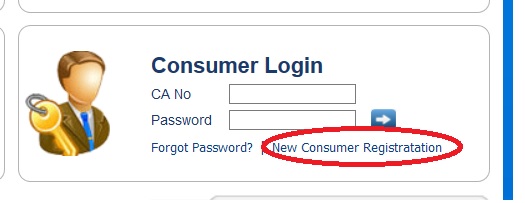
Enter Your CA number & Mobile Number. Then click validate button.

Consumer Login :
Enter your CA Number & Password and click Go Button to login to the portal
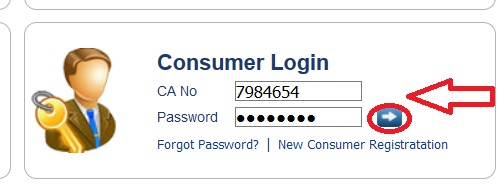
Forgot Password? :
Step 1 : Enter Your CA Number (Eg : 4578444)
Step 2 : Enter Your First Name (Eg : Arsh)
Step 3 : Enter Your Last Name (Eg : Nahid)
Step 4 : Select Your Date Of Birth From the Calendar (Eg : 14/08/1987)
Step 5 : Enter Your Email Id (Eg : abcde @ gmail.com)
Step 6 : Click Submit Button
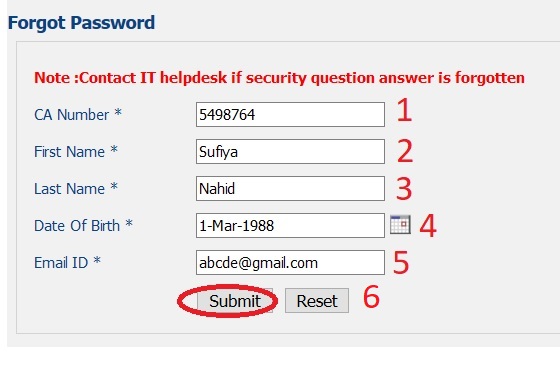
Note : Contact IT helpdesk if security question answer is forgotten
Complaint Enquiry Status
Go to the link of Complaint Enquiry Status under Online Complaints tab. Enter the complaint number & code by seeing the image. Then click on submit button.
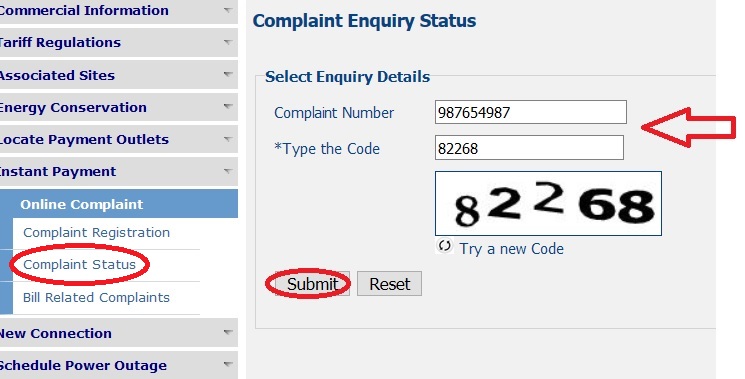
Load & Consumption Calculator
Load Calculator :
Please follow the below guidelines to calculate the load. Click the link Load Calculator in the left panel of website.
Step 1 : Search For Your Type of Appliances (Eg : Lamp)
Step 2 : Select Units/ W from Drop Down List (Eg : 40W)
Step 3 : Enter The Number of Appliances (Eg : 10)
Step 4 : Load will be Calculated Automatically and fill the Tet Box
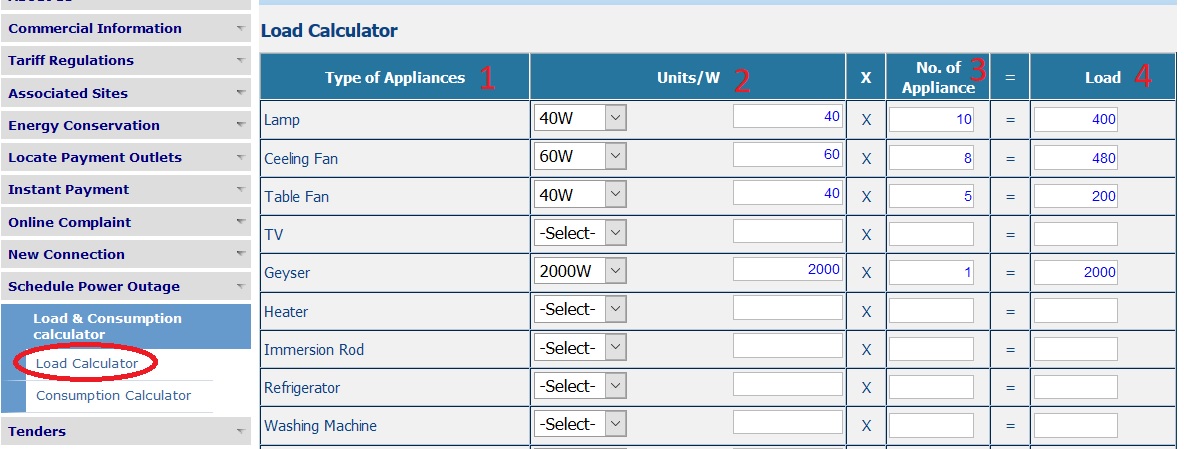
Step 5 : At last Total load will be summarized for all your Appliances in W.
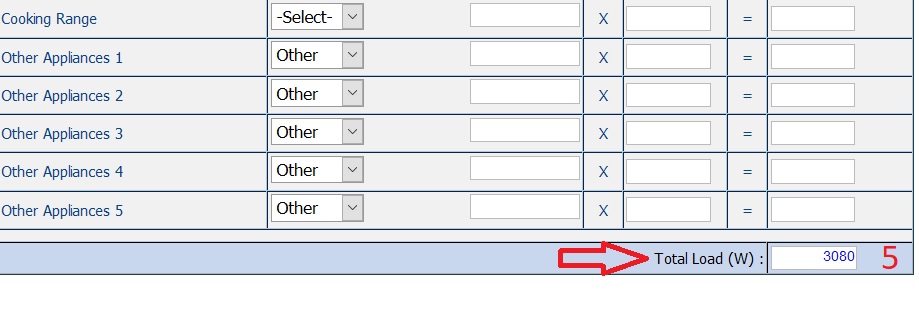
Consumption Calculator :
Go to the Consumption Calculator tab.
Step 1 : Search For Your Type of Appliances (Eg : Lamp)
Step 2 : Select Units/ W from Drop Down List (Eg : 40W)
Step 3 : Enter The Number of Appliances (Eg : 10)
Step 4 : Load will be Calculated Automatically and fill the Tet Box
Step 5 : Select Usage Per Day Hr (Eg : 4 Hr)
Step 6 : Consumption per Day in KWH will be calculated automatically.
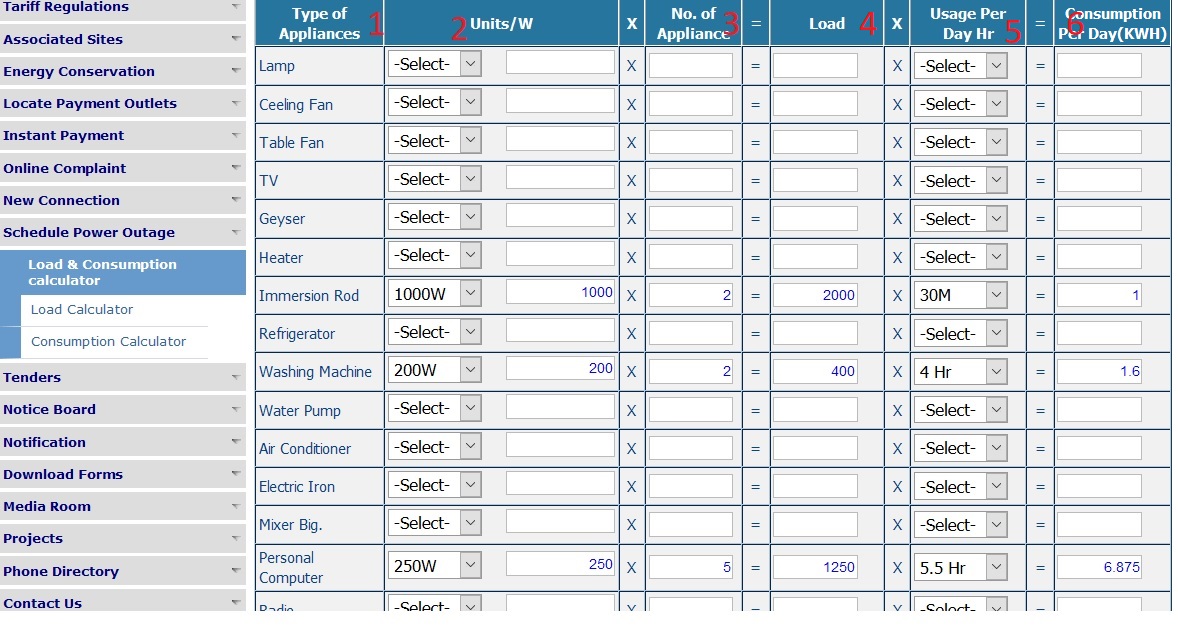
Step 7 : Total Load will be calculated in W
Step 8 : Total Consumption Per Day will be calculated automatically
Step 9 : Total Consumption Per Month will be calculated in KWH (Unit)
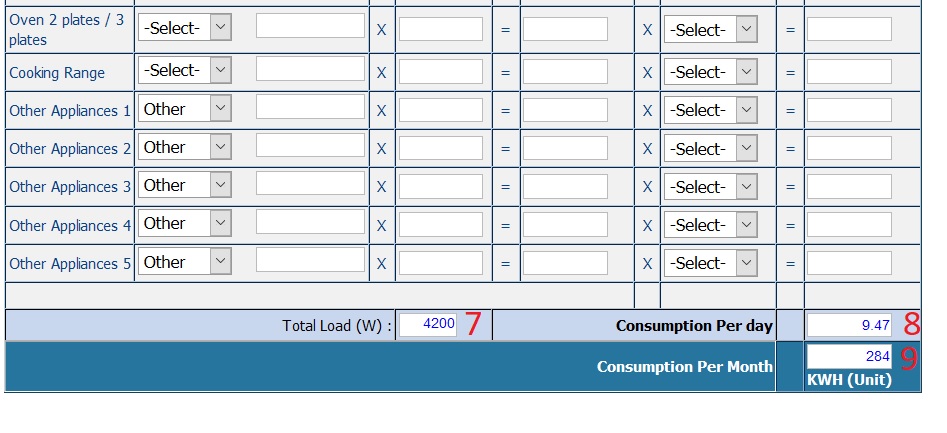
what is excess demand charge,how it is calculated
Please send me excess demand charge calculation process.