bescom.co.in View Bill & Check Last Online Payment Status : Bangalore Electricity Supply Company
Organization : Bangalore Electricity Supply Company Limited
Facility : View Bill & Check Last Online Payment Status
Location : Bangalore
Website : https://www.bescom.co.in/bescom/main/home
| Want to comment on this post? Go to bottom of this page. |
|---|
Contents
How To View BESCOM Electricity Bill?
View Bill allows the User to View their Bills. Please register and login to avail this service. Go to the website of Bescom.
If you are a new user you are required to create an account in this website in order to avail all the facilities. Once you login you can view your bill by entering your bill details.
Related / Similar Service : BWSSB Online Water Bill Payment
Click View Bill available in the home page of Bescom
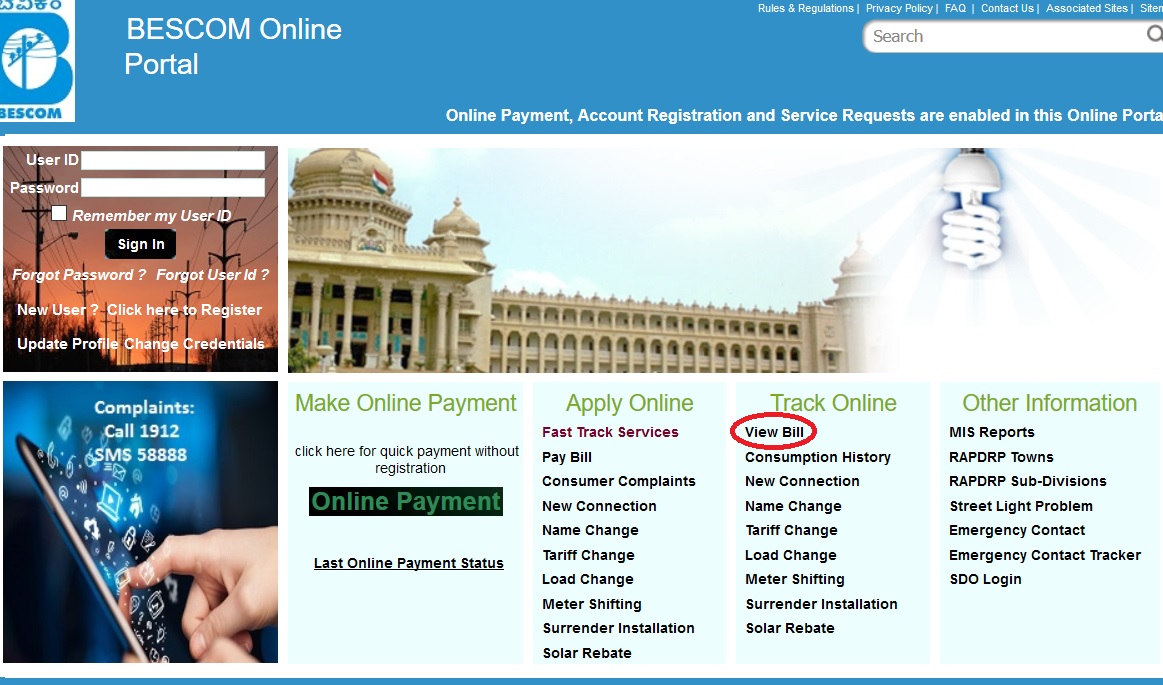
Step 1 : Enter User ID
Step 2 : Enter Password
Step 3 : Click Signin Button

The Bill details would be Available in PDF Format.
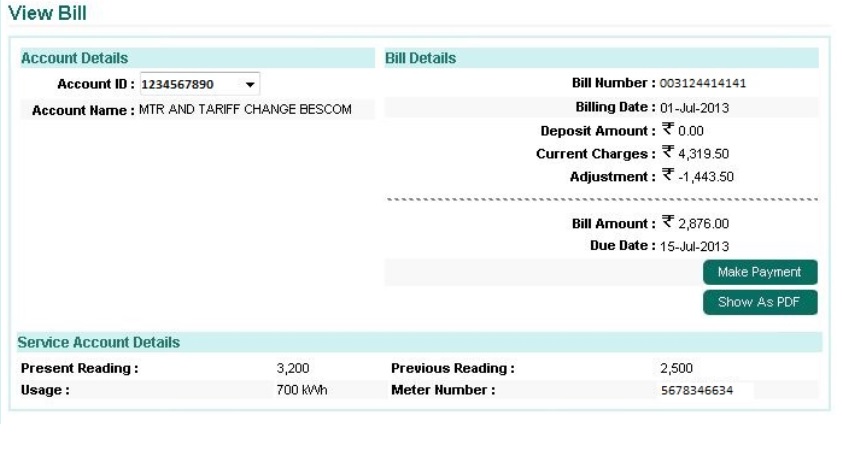
Forgot User Id ? :
You need your account id to retrieve your forgotten user name.
Forgot Password ? :
Enter your user id and click continue button to retrieve forgotten password.
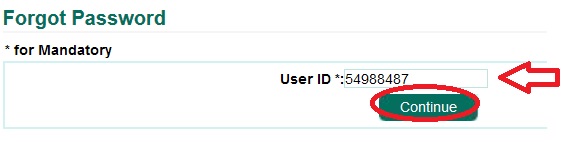
New Registration
If you want to create an account, click registration link as shown below.
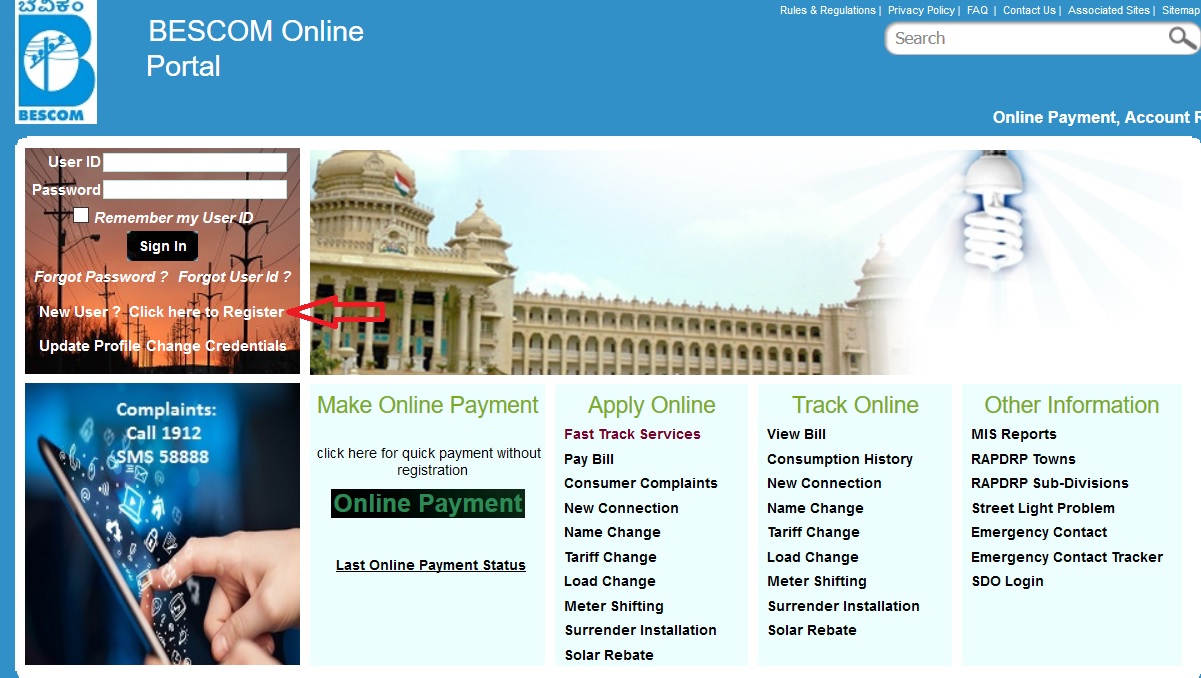
Registering allows customers to view current account information, billing, payment and usage history.
Step 1 : Enter Account ID
Step 2 : Enter the text shown
Step 3 : Click Continue Button
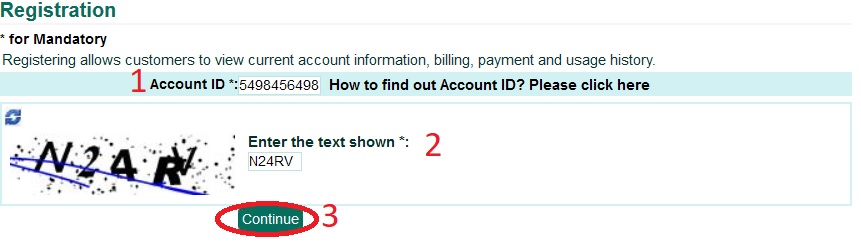
How To Find Account ID?
Account ID is a system generated unique Id mapped to the existing RR No (RR No is the power supply connection number painted on the meter board). This is available in the monthly electricity bills.
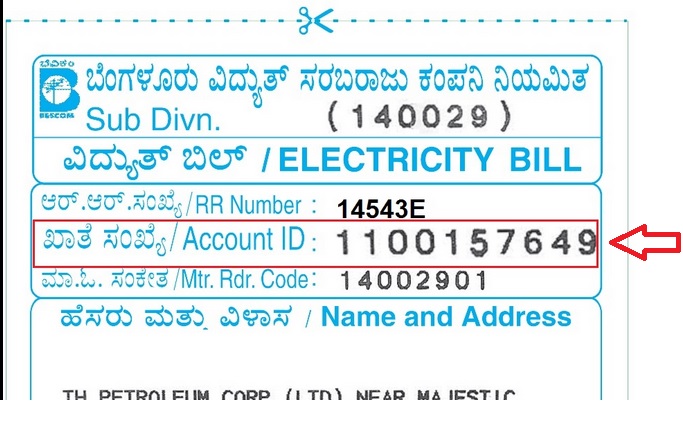
Update Profile :
This page allows consumer to update profile. Update the details what you want. Then click update button to save your change.
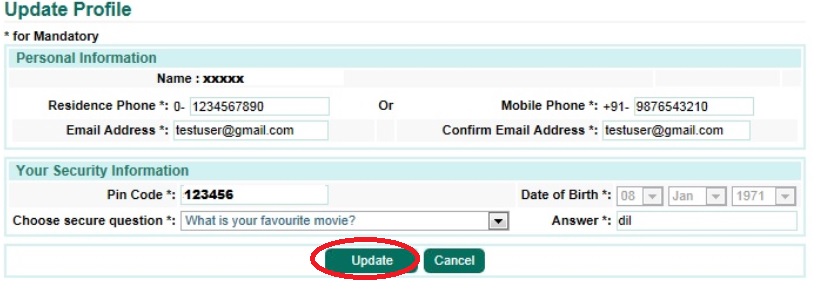
Change Credentials :
This page allows consumer to change credentials. Enter new password alomg with your email. Then click submit button.
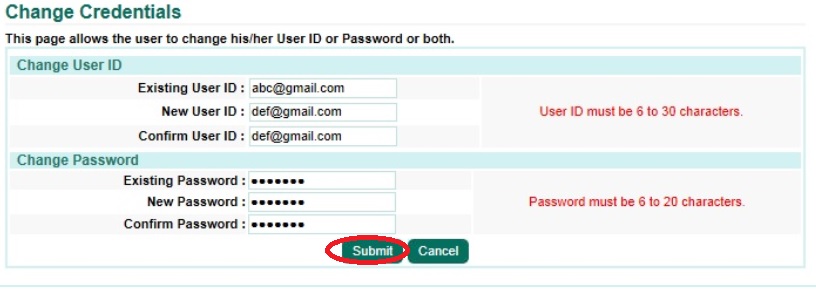
FAQs On BESCOM Bill
Frequently Asked Question (FAQs) On BESCOM Bill
What are the services available in Consumer Portal?
The services provided in this Portal are :
** Account Summary
** View /Pay Bill
** Consumption History
** Consumption Calculator
** Billing and Payment History
** Update Profile
** Change Credentials
** New Connection
** Service Request/Complaints
How to check my Historic Bill details?
The Historic Bill details can be obtained by visiting My Account -> Billing and Payment History.
How to file Complaints/Consumer Grievance?
The user can click on Consumer Services -> Services / Complaints. After entering the details in the mandatory (*) fields a Complaint ID is generated, which the user can use for future reference.
Is an e-mail ID essential?
Yes. Without a valid e-mail ID, Registration won’t get completed.
Do I have to Register multiple times for multiple accounts?
Registration is required, only to avail the Additional Services, like to View Historic Consumption, Bill and Payment details, besides online Payments and other Service Requests. For each Account ID, User has to Register separately.
What do I do when I get an error message displaying “Account ID already registered? Contact Customer Care in case of any issues.”?
The Consumer Portal has already Registered the Account ID and therefore shows this message. Kindly contact Customer Care.
What is the procedure of Billing?
The Bills are issued on a monthly basis, across the State of Karnataka, for domestic, non-domestic, industrial and Agricultural consumers. The Payment of Bills is to be made as per the Due Date Printed on the Bills.
Can I obtain separate service connection for the different floors of my residential building?
Yes, this facility has been provided by the Utility.
What is the procedure for Load Change?
Kindly raise a service request with category as Load Change, only if, all dues have been cleared.
What is the need of Guardian Name in New Connection?
Guardian Name is applicable in case of Minor applicant only.
How many service requests can I view at a time?
You can view 1 year records.
Should I use only specific Bank Credit Card/Debit card?
No, you may use VISA & Master Card of any Bank.
How To Check Last Online Payment Status?
Click Last Online Payment Status link available in the home page of BESCOM.
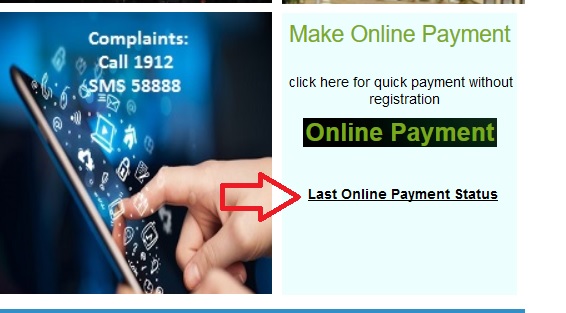
Enter Account Id code shown to find transaction status.
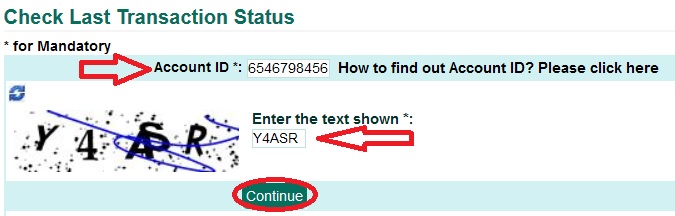
Apply For New Connection
Click Apply For New Connection link available in the apply online services tab.
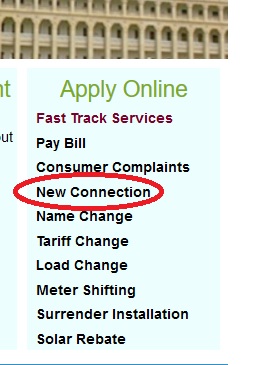
Step 1 : Select Application Type
Step 2 : Select Personal Details as Business OR Person
Step 3 : Enter your Name
Step 4 : Select your Phone as Home or Fax or Office
Step 5 : Select Id Type
Step 6 : Enter your ID Number as per your selection
Step 7 : Enter Address Line 1
Step 8 : Select City
Step 9 : Enter your Pincode
Step 10 : Click Same as above check box if Power supply required address is same as Corespondence address.
Step 11 : Click Continue Button
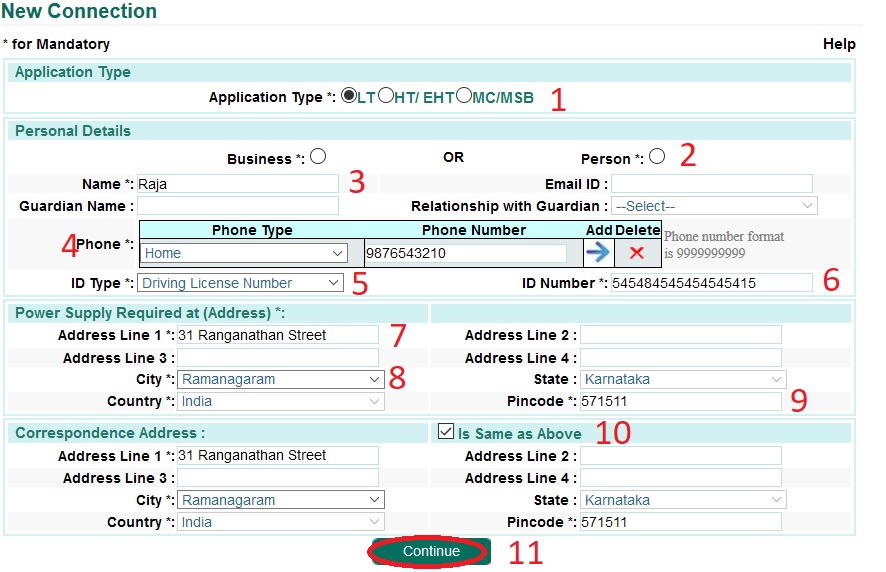
Account Details :
Step 1 : After clicking continue button select power supply required for.
Step 2 : Then you are required to enter LEC (Licensed Electrical Contractor) Details.
** LEC Name
** License No
** Supervisor Permit No
** Contractor Class
** License Expiry Date
** Permit Valid Upto
Step 3 : Fill the required Miscellaneous details
** Premise Location
** Sub Division Office
** Section Office
** Nature of Business
** Requested Load
** Required Voltage
** Required Phase
** Application Type
After entering all these details click continue button
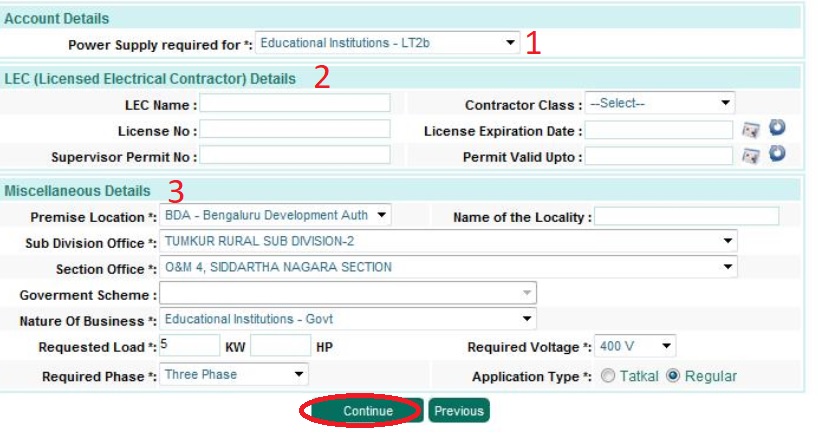
Step 4 : Then Miscellaneous details need to be continued in next page also.
Compulsory filed is you need to select type of power required.
Step 5 : Finally click on submit button
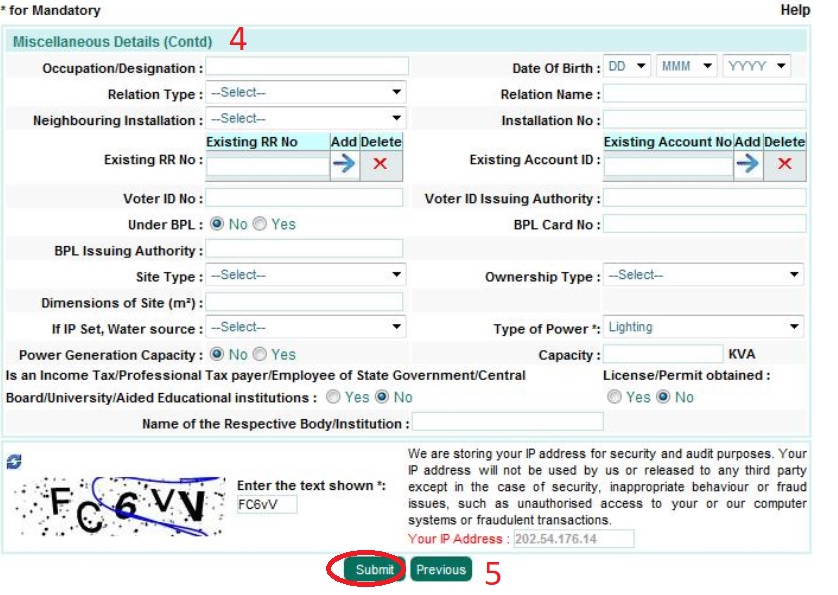
Note :
We are storing your IP address for security & audit purposes. Your IP address will not be used by us or released to any third party except in the case of security, inappropriate behavior or fraud issues, such as unauthorised access to your or our computer systems or fraudulent transactions.
Complaints :
Please register and login to avail this service.
Billing Related :
This page allows user to lodge complain related to bill detail. If user is not happy with some or all details printed in his/her monthly bill, he can refer to Bill ID and lodge a complaint. Utility will look into this complain and provide clarification.
No supply to individual premises :
This page will allow user to lodge complain if supply is interrupted to his/her premise. The complain will be registered with utility and user will get complaint id to track this in future.
Emergency consumer Contact :
This page allows user to register any untoward incident/accident. Utility will contact you at the earliest.
Street Light Problem :
This screen allows the user to report any street light outage incident. The user has to fill up the specific information provided in the screen in order to locate the street light and then report it.
Please note: Street lights are maintained by municipality and utility will accept no responsibility for repair/replacement. The request raised through this page will be sent to town municipal office if their EMAIL exists in system.
Name Change Request
This page allows consumer to lodge request for service Name Change. Depending on the regulatory/utility requirements user is required to submit the documents. You are required to login to the portal in order to avail the service.
Step 1 : Fill all the required details for name change.
New Consumer Name
Step 2 : Select Reason for Seeking Transfer
Step 3 : Specify the reason
Step 4 : Click Submit Button
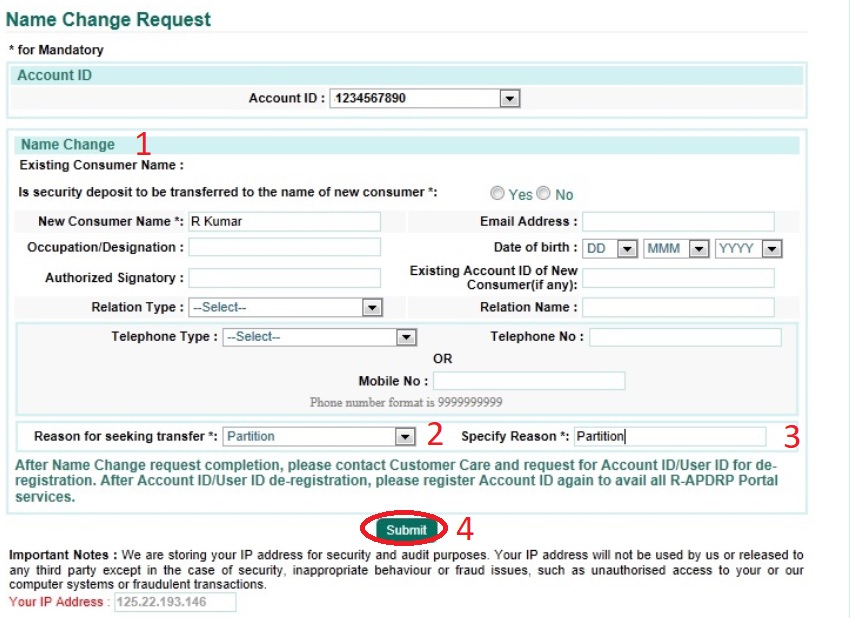
After name change request completion, please contact customer care and request for account id/ user id for de-registration. After account id/ user id de-registration, please register account id again to avail all R-APDRP portal services.
Meter Shifting
This page allows consumer to lodge request for service Meter Shifting. Depending on the regulatory/utility requirements user is required to submit the documents. You are required to login to the portal in order to avail the service.
Step 1 : Select No of existing installations in the premises
Step 2 : Please enter number of meters in respective category for metre shifting
Step 3 : Enter Account Id(with, seperated) of all meters (Max 254 characters)
Note : Shifting of the meter will be accepted within the same premise only at easily accesible location
Step 4 : Click Submit Button
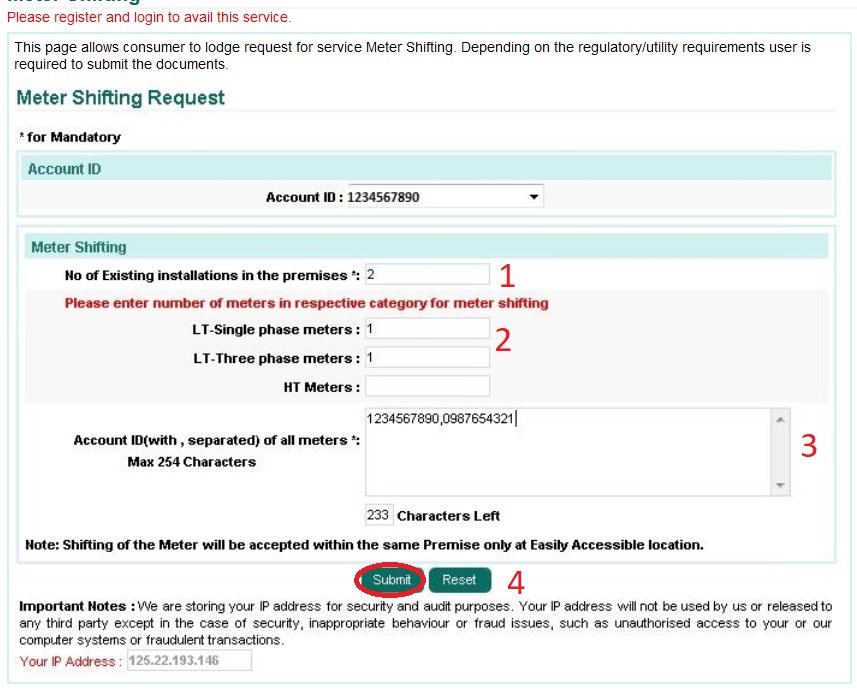
Tariff & Load Change
Tariff Change Request :
This page allows consumer to lodge request for service Tariff Change. Depending on the regulatory/utility requirements user is required to submit the documents. You are required to login to the portal in order to avail the service.
Step 1 : Select Requested Tariff
Step 2 : Select Required From Date
Step 3 : Enter the reason
Step 4 : Enter Nature of New Activity
Step 5 : Click Submit Button
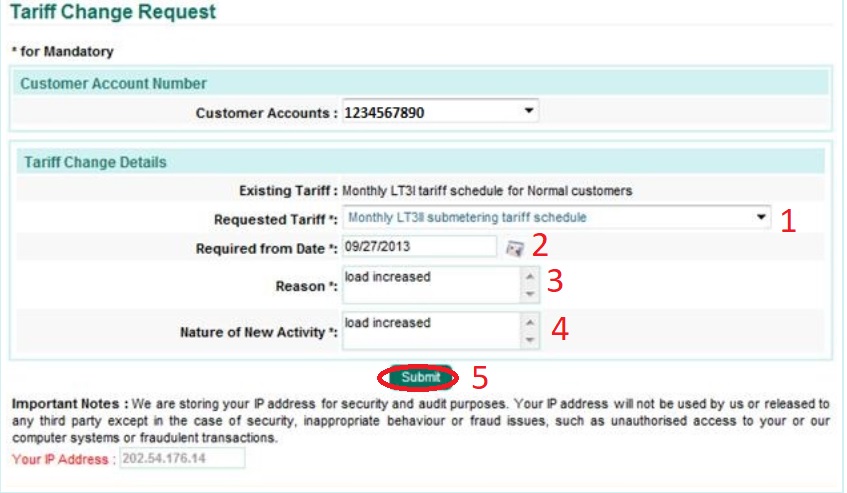
Load Change Request :
This page allows consumer to lodge request for service Load Change. Depending on the regulatory/utility requirements user is required to submit the documents. You are required to login to the portal in order to avail the service.
Load Reduction Request :
Step 1 : Enter Existing Load
Step 2 : Enter Loads to be Reduced
Step 3 : Enter the Reason
Step 4 : Click Submit Button
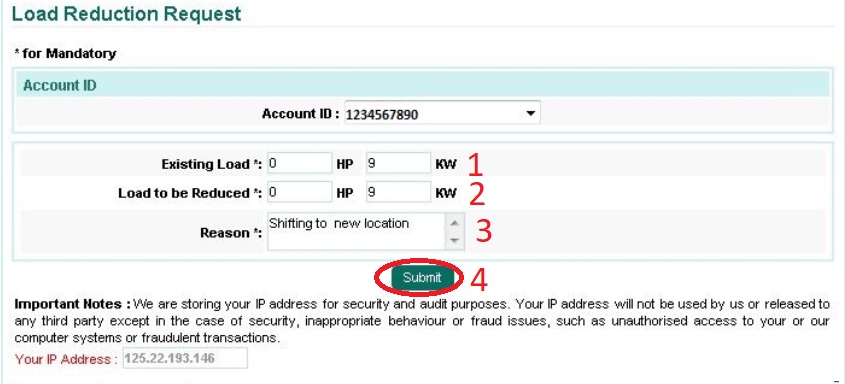
How to view the previous payments made
How to view previous payments made