Axis Bank : Check Credit Card Application Status
Organization : Axis Bank Ltd
Facility : Check Credit Card Application Status
Country : India
Check Status : https://www.axisbiconnect.co.in/axisbankloanstatusenquiry/web/retail/getloanaccountnumber.aspx
| Want to comment on this post? Go to bottom of this page. |
|---|
Contents
Axis Bank Credit Card Application Status
Follow the below guidelines to know your credit card application status.
Go to the link of credit card section under personal tab available in the axis bank home page as shown below.
Related / Similar Service : RBL Credit Card Application Status
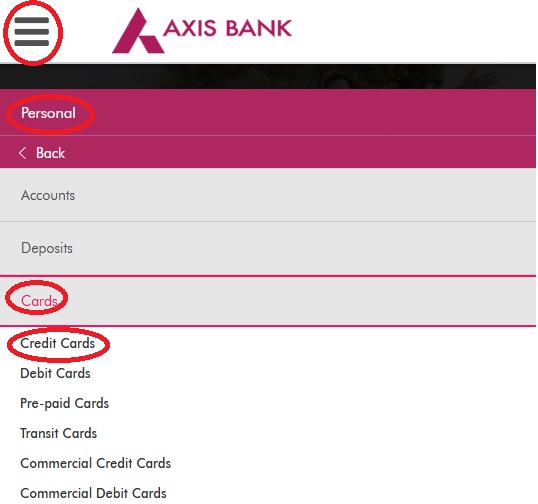
Also you can get the same through the above link provided.
Then go to Useful Links tab available in the right side of credit card page. Click on Track Application link.
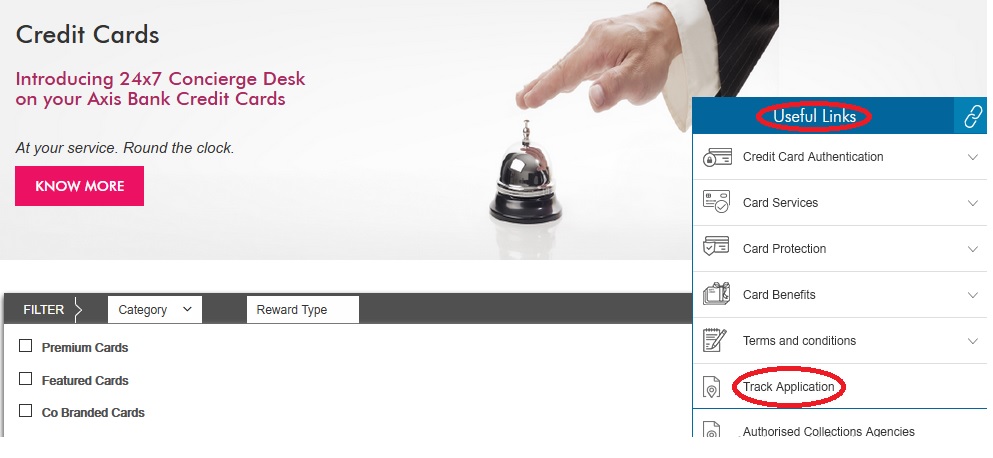
Credit Card/Loan Application Status :
Please enter the following details
Step 1 : Enter Application ID
Step 2 : Enter DOB
(DD-MM-YYYY)
Step 3 : Enter Captcha
Step 4 : Click Enquiry Button
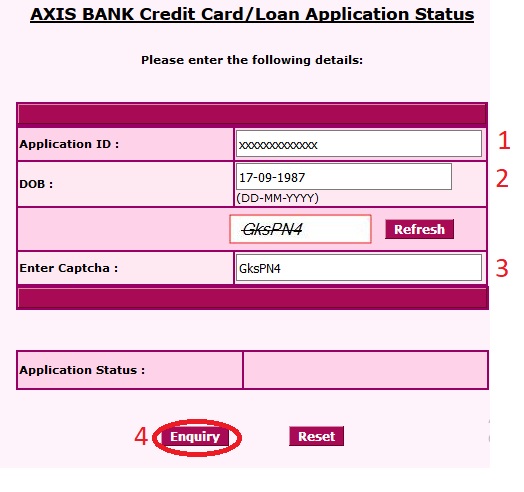
Credit Card Statements
Go to the Statements link available in the right side of credit card page under Useful Links Tab as shown below.
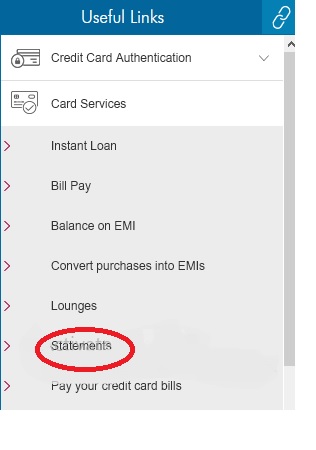
You are required to enter credit card details details to download statements
Step 1 : Enter Credit Card Number
Step 2 : Enter Card Holder Name (Appearing on Credit Card)
Step 3 : Enter Date of Birth (dd-MM-yyyy)
Step 4 : Enter Card Validity Date (MM-yy)
Step 5 : Click Get Statement Button
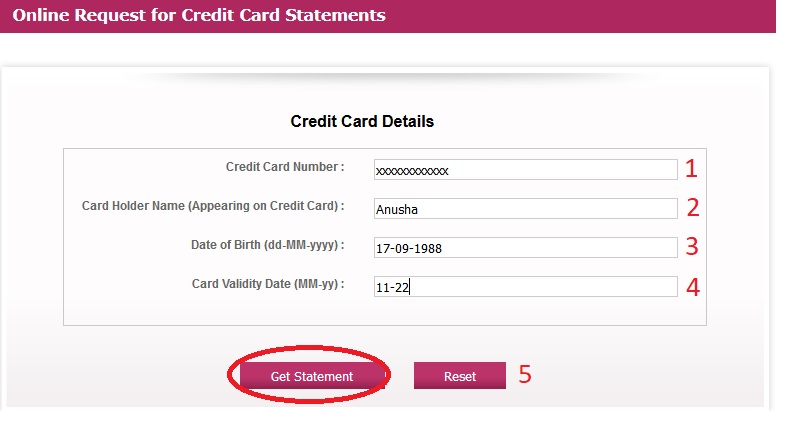
Pay Credit Card Bills Online
Pay your Credit Card bills online through Axis Bank Internet Banking from your Axis Bank Savings account.
All you have to do is :
** Log on to Axis Bank Internet Banking
** Go to Credit Card>Balance and payments
** Select the Credit Card number
** Select the Account to be debited
** Enter the amount you wish to pay
** Click “Submit”
Registration Process :
** Log on to Axis Bank Internet Banking
** Go to Accounts > Pay Bill Option
** Click on Add New Biller and register selecting Category “Credit Cards” and select the biller “Axis Bank Credit Card – Directpay”
** Enter the Biller details as Nick name and Credit card no. then Click on Fetch button to verify the Card holder name
** Verify the details by entering the Netsecure code which has been received through SMS and Click on “Add” button
** After successful registration of New Biller the details will be reflecting in the “Registered biller “and “Direct pay” option
Payment Process :
** Log on to Axis Bank Internet Banking
** Go to Accounts > Pay Bill Option
** In”Direct Pay” option select the active Registered Biller and Click on “Pay Now”
Two Options show on the screen :
** One Time Payment
** Repetitive Payment
On Selecting One Time Payment :
Enter the Payment Amount and Click on Make Hot payment check box, funds will be debited Instantly and credited to Credit Card on Real Time.
On Selecting Repetitive Payment :
Select the Payment Amount and frequency (Weekly, Monthly, Annual payment etc.) to debit the funds on repetitive schedule basis on a particular day as per the number of payments mentioned in the field.
What is Bill Pay?
Bill Pay is an electronic method of Presentment and payment of Bills on the Internet. This service is currently available to all Axis Bank customers who are registered for Internet Banking. It enables you to pay bills at any time of the day through the internet.
Can I add, delete or change the biller registered earlier?
Yes, you can add, delete or change the biller registered earlier by going to the Pay Bills section
When will the billing details be uploaded?
We update your billing details online as soon as we receive the same from the biller. Please note we are totally dependent on the utility company for receiving the billing details.
Can I schedule my bill payments on a date of my choice?
Pay Later allows you to set payment instructions for a future date. It takes about 2-3 days for your payments to reflect in the biller’s account.
Can I cancel a scheduled payment?
Yes, you can cancel a scheduled payment from the pending payments option under the Bill Payment section of Axis Bank Internet Banking. Please note that scheduled payments cannot be cancelled on due date.
How can I prove that I have made the payment?
Once the payment is made to the Biller, you will receive an e-mail confirmation from the Bank regarding the transaction which could serve as your receipt. As the payment is being made by directly debiting your account, the transactions are also reflected in your Bank statement.
EasyPay Educational College Students Payment
** Easypay online is an end to end solution for all your payments.
** It gives the facility to pay through one of the many options like cash, cheque, credit/debit cards and net banking.
** Easypay Online module provides the merchant/corporates a presence on the internet and aid in growing the business by providing various payment channels (Debit, Credit, Net Banking, Cheque, DD, PO, etc.). as per their requirements.
** Merchants/Corporates having an Axis Bank account can avail the services offered under the Easypay Platform wherein the customers will select the Merchant/Corporate from a list which will be hosted on the web page.
EasyPay Payment : easypay.axisbank.co.in/easyPay/company?cat=Uw%3D%3D
Go to the above link for EasyPay & Select specific college to make Educational Payment
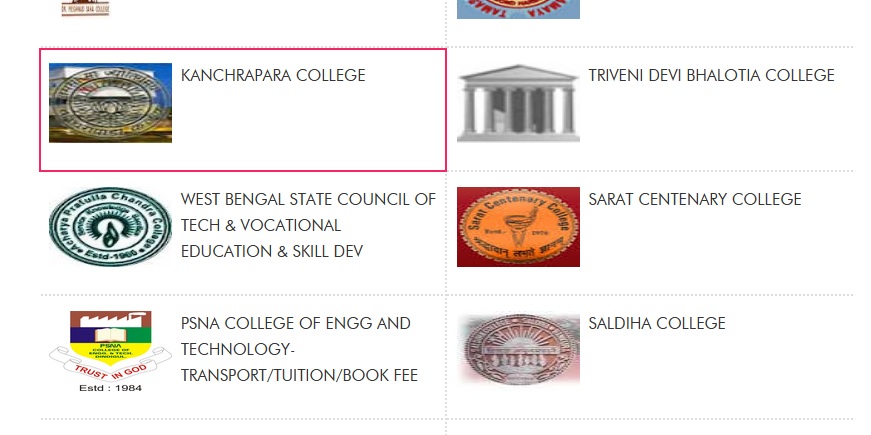
Enter all the specified details as shown below.
Step 1 : Enter Unique id
Step 2 : Enter Name
Step 3 : Enter Course Name
Step 4 : Select Course
Step 5 : Select Type
Step 6 : Enter Mobile No
Step 7 : Enter Amount
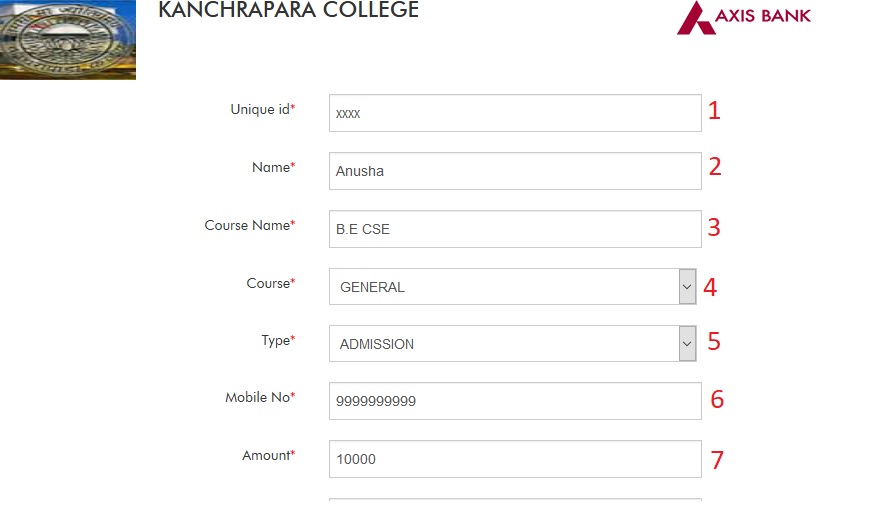
Step 8 : Verify Code
Step 9 : Click Submit Button
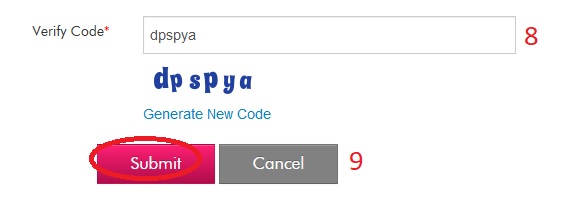
Internet Banking
Go to the Internet Banking link available in the Axis Bank Home Page under Bank Smart tab as shown below.
Home Page : https://www.axisbank.com/retail/cards/credit-card/
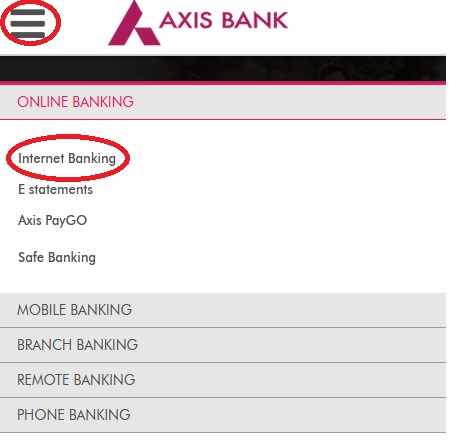
You are required to register online for access of Internet Banking
Enter your User Id and click proceed button to generate password for your IB account.
Please Note :
** Your Customer ID becomes your login id.
** The Customer ID is mentioned in the welcome letter and cheque book.
** You can also SMS “CustID” to 5676782 from your registered mobile number to know your Customer ID.
** Keep your debit card, mobile and ATM pin handy before your proceed.
** Please ensure that your mobile number is registered with Axis Bank.
** You may visit the nearest Axis Bank ATM and click on ‘Registrations-Mobile No Update’ to register.
** You may also visit your nearest branch.
** NRI account holders, can generate passwords online with debit card or with KYC details like Passport number,Date of birth and Pincode.
Then enter User Information and details. Now you can set new password for your IB account.
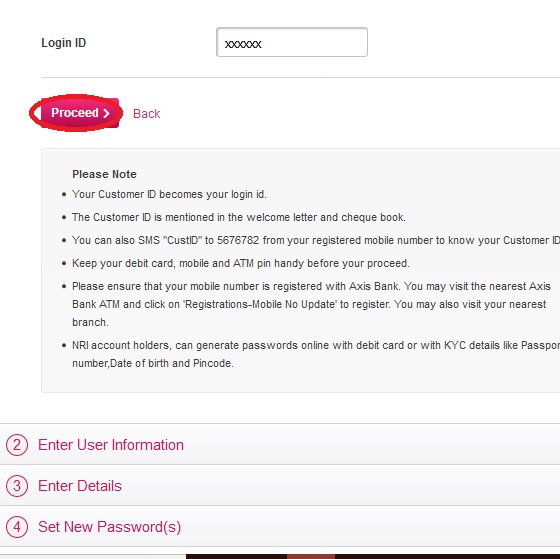
Login to Internet Banking :
Click Login Button available in the IB home page.
You can login with 2 methods.
1. By Customer Id
2. By Debit Card Number
Customer Id :
Step 1 : Enter Login Id
Step 2 : Enter Password
Step 3 : Click Login Button
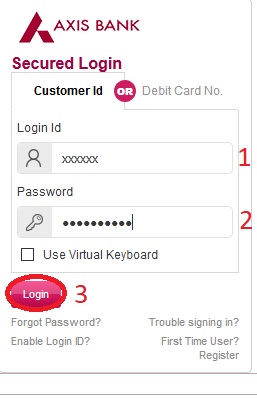
Debit Card Number :
Step 1 : Enter Card No.
Step 2 : Enter PIN No.
Step 3 : Click Login Button
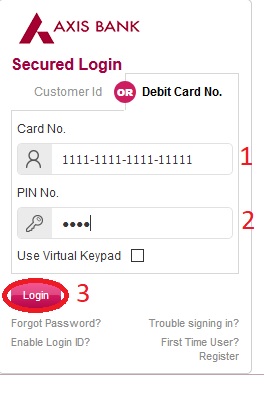
Answered Questions
I have applied for credit card. My reference number is 76893535. Please let me know the status.
You need application id and DOB to know the status.
Please Send My Credit Card Statement.
Card No : 4514570006920972.
You need your Credit Card Number, Card Holder Name (Appearing on Credit Card), Date of Birth and Card Validity Date to view credit card statement.
My credit card number is 52417800 0236 6032. Please send my statement.
Go to the following link “axisbiconnect.co.in/AxisBankCCStatements/Web/Retail/GetDates.aspx” for Axis Bank Credit Card statement
How can I get Customer Id?
Your Customer ID is mentioned on the welcome letter and cheque book that is mailed to you post your account opening.
You can also SMS CUSTID <account-number> to 5676782 from your registered mobile number to get your Customer ID*.
Example:
CUSTID 913XXXXXXXXXXXX
* SMS charges as specified by your operator will apply for the SMS requests sent by you.